PROBLEM
Unable to authorize ArcGIS Pro to work offline
Description
When attempting to borrow an ArcGIS Pro license to work offline, the 'Authorize ArcGIS Pro to work offline' check box is disabled.
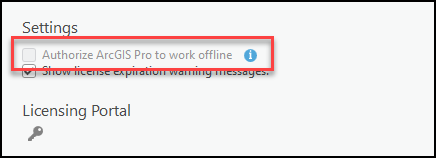
Cause
- If using a Named User license, the 'Prevent members from taking ArcGIS Pro Offline' option is toggled on in ArcGIS Online.
- If using a Concurrent Use license, the 'Allow License Borrowing' check box is unchecked in ArcGIS License Server Administrator.
Solution or Workaround
Depending on the cause, the workarounds described below are applicable.
For members with a Named User license, toggle 'Prevent members from taking ArcGIS Pro offline' off
- Log in to ArcGIS Online with administrator credentials.
- Navigate to and click Organization > Licenses.
- If necessary, click the Add-on licenses tab.
- Under ArcGIS Pro, click Manage ArcGIS Pro settings.
- Under ArcGIS Pro offline settings, toggle Prevent members from taking ArcGIS Pro offline off.
- Click Save.
For members with a Concurrent Use license, enable the 'Allow License Borrowing' check box
In ArcGIS License Server Administrator, check the Allow License Borrowing check box. Refer to License Manager Guide: Configuring license borrowing for instructions.
Article ID: 000032968
Software:
- Other
- ArcGIS Online
- ArcGIS Pro 3 1
- ArcGIS Pro 3 3
- ArcGIS Pro 3 2
Get help from ArcGIS experts
Start chatting now

