PROBLEM
Unable to add widgets to the Section widget of a Tab template in ArcGIS Experience Builder
Description
In ArcGIS Experience Builder, a Section widget is a layout container for dynamic content in one or more views that can include a combination of other widgets. In the Tab template experience, when the view within the Section widget is clicked in edit mode, it does not expand to add widgets.
The web experience in edit mode below shows the Tab template with the Section widget not displaying expanded views.
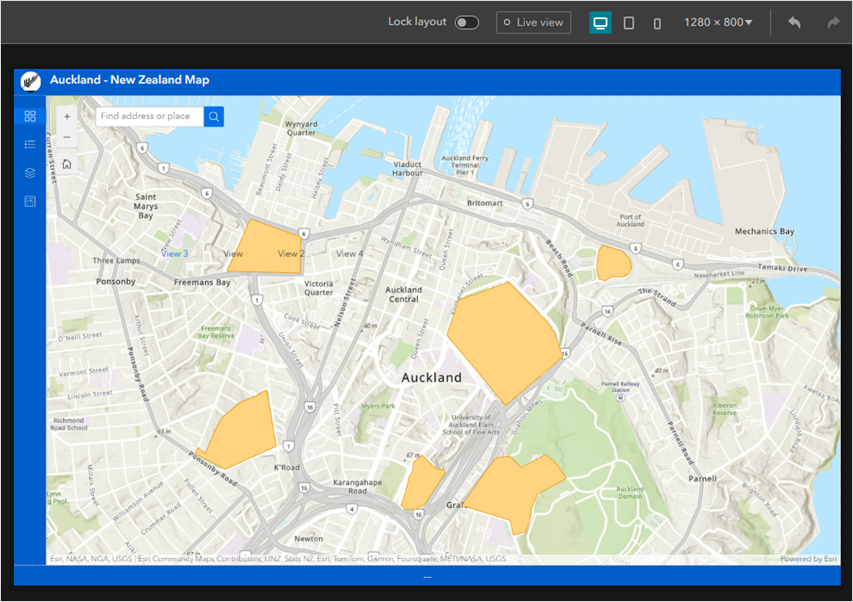
Cause
This is by design. The views within the Section widget of the Tab template do not expand when in edit mode.
Solution or Workaround
As a workaround, enable the ‘Live view’ mode of the experience to add widgets to the views within the Section widget.
- Open the web experience in ArcGIS Experience Builder.
Note: Ensure Lock layout on the builder toolbar is disabled before enabling Live view.
- On the builder toolbar, click Live view.

- On the canvas, click the preferred View in the Section widget. In this example, Map Layers is selected.
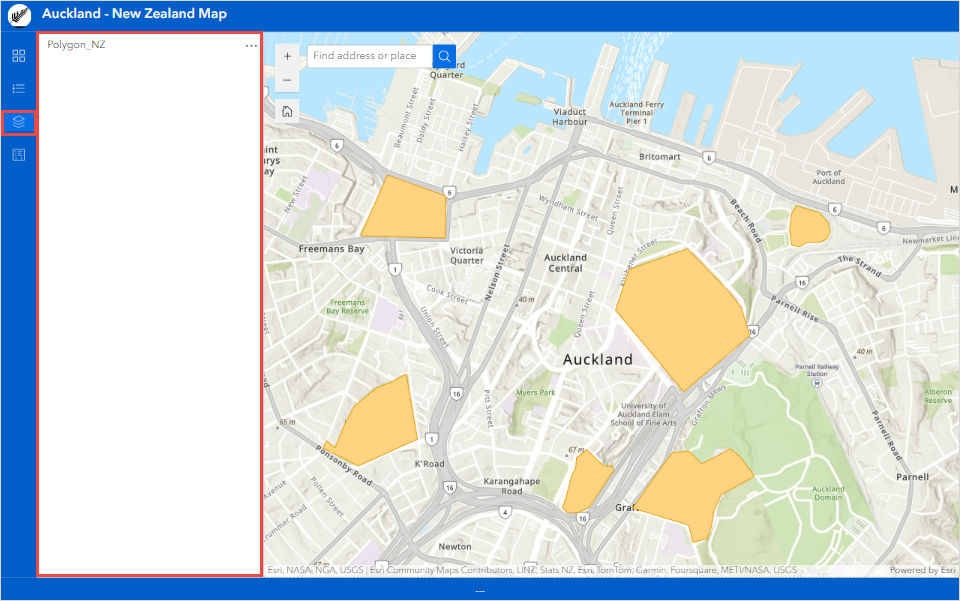
- On the builder toolbar, disable Live view to return to edit mode.

- Click Insert
 to open the Insert panel.
to open the Insert panel. - In the Insert widget panel, on the New tab, drag the preferred widget on to the expanded view tab.
- Save, preview, and publish the web app.
The web experience below shows the Tab template with the expanded view of the Section widget displaying the Bookmark widget in the same view as the Map Layers view.
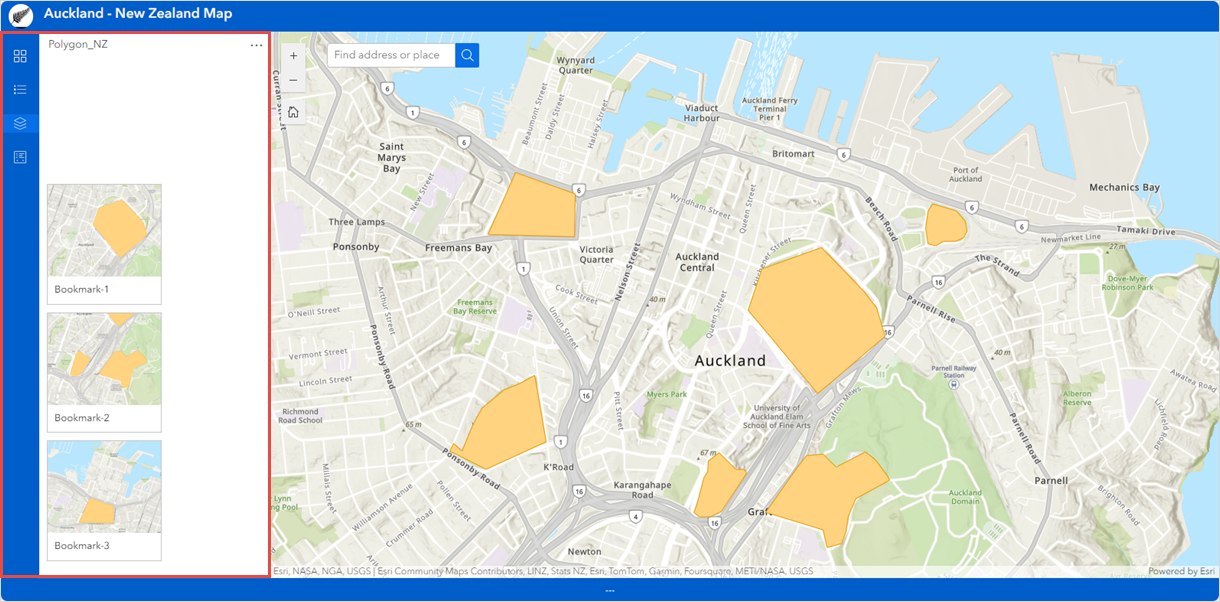
Article ID: 000034010
- ArcGIS Experience Builder
Get help from ArcGIS experts
Start chatting now

