PROBLEM
Unable to add a CSV file from Dropbox as a layer to ArcGIS Online web maps
Description
In ArcGIS Online, when adding a CSV file from Dropbox to a web map using the ‘Add Layer from Web’ option, the following error message is returned:
Error: The layer was not created because no locations could be found. Make sure your data has valid location information.
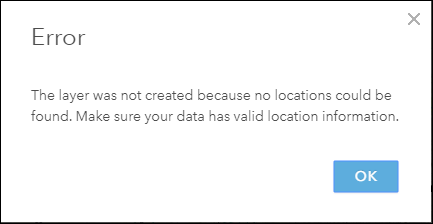
Cause
The URL copied from Dropbox contains the query parameter ‘dl=0’ that links to a preview page of the CSV file in Dropbox, disabling ArcGIS Online from downloading and displaying the CSV file in the web map.
Solution or Workaround
Perform the following steps to resolve the issue.- Launch the web map in ArcGIS Online.
- Click Add
 , and select Add Layer from Web from the drop-down menu.
, and select Add Layer from Web from the drop-down menu. - In the Add Layer from Web window, paste the URL of the CSV file obtained from Dropbox.
- Change the query parameter from dl=0 to dl=1, and click ADD LAYER, as shown in the following image.
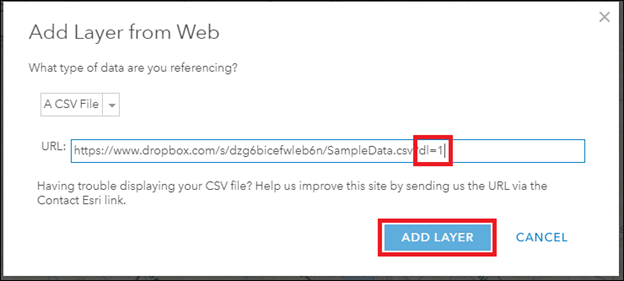
The CSV file from Dropbox is now added as a layer in the web map.
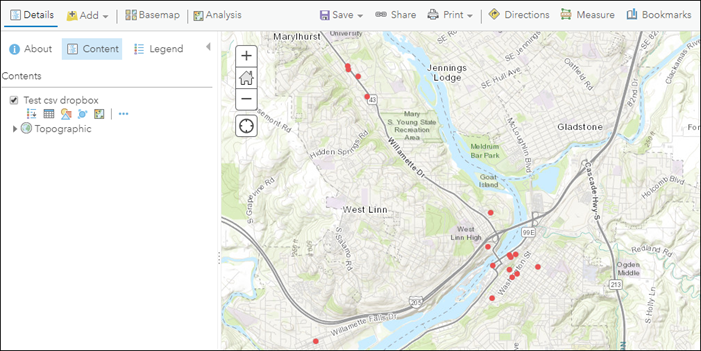
Article ID: 000023174
Software:
- ArcGIS Online
Get help from ArcGIS experts
Start chatting now

