PROBLEM
Unable to access web maps in ArcGIS Field Maps
Description
When opening a web map in ArcGIS Field Maps, the following error messages are returned:
Error: Incompatible Location Profile Your current location profile may be incompatible with the locations from your provider.
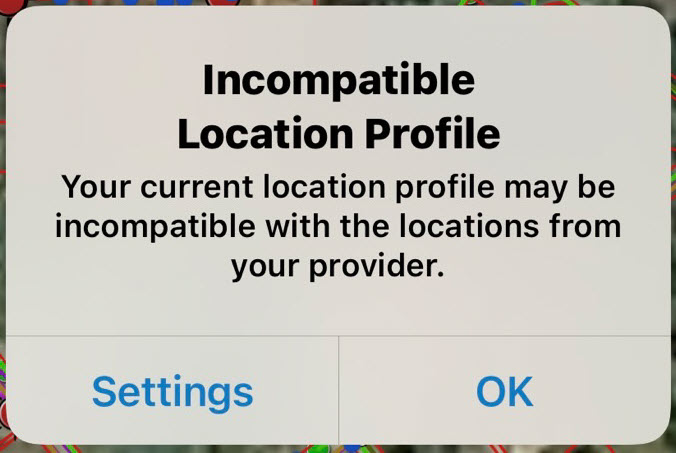
Error: Unable To Open This map uses a different coordinate system than the current location profile.
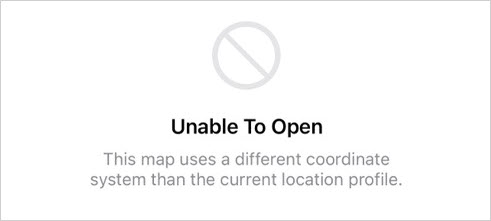
Cause
The location profile does not match the coordinate system of the web map. The coordinate system of a web map is based on its basemap. Refer to ArcGIS Online: What is the coordinate system of the web maps in Map Viewer and Map Viewer Classic, and can I change it? for more information.
Solution or Workaround
Change the location profile in ArcGIS Field Maps
Change the location profile to match the coordinate system of the basemap used in the web map. Refer to ArcGIS Field Maps: Set up a location profile (optional) for instructions.
Create a custom basemap to match the location profile's coordinate system in ArcGIS Field Maps
In ArcGIS Pro, create a custom basemap with a coordinate system that matches the ArcGIS Field Maps location profile. Publish the custom basemap to ArcGIS Online to be used in the web map.
- Launch the ArcGIS Pro project.
- In the Contents pane, double-click the map to open the Map Properties dialog box to change the coordinate system. Refer to ArcGIS Pro: Set the coordinate system for instructions.
- Publish the layer as a tile layer to ArcGIS Online. Refer to ArcGIS Pro: Share a vector tile layer for instructions.
- Create a web map in ArcGIS Online to be used in ArcGIS Field Maps.
- Log in to ArcGIS Online with the same credentials used in ArcGIS Pro.
- Click Content > My Content.
- On the My Content page, navigate to the hosted tile layer created in Step 3 and click More options
 , then click Open in Map Viewer.
, then click Open in Map Viewer. - In Map Viewer, click Layers.
- On the Layers pane, click the Add drop-down arrow and click Browse layers.
- Click the name of the hosted tile layer created in Step 3.
- Click Use as basemap.
- Save the web map. Refer to ArcGIS Online: Save maps (Map Viewer) for instructions.
Article ID: 000030353
- ArcGIS Pro 3 1
- ArcGIS Pro 3 0
- ArcGIS Field Maps Android
- ArcGIS Field Maps iOS
- ArcGIS Pro 2 9x
Get help from ArcGIS experts
Start chatting now

