PROBLEM
Unable to access the ArcGIS Web Adaptor configuration page
Description
In some instances, attempts to configure ArcGIS Web Adaptor on the configuration page fail and the following error message is returned:
Error: This site can't be reached
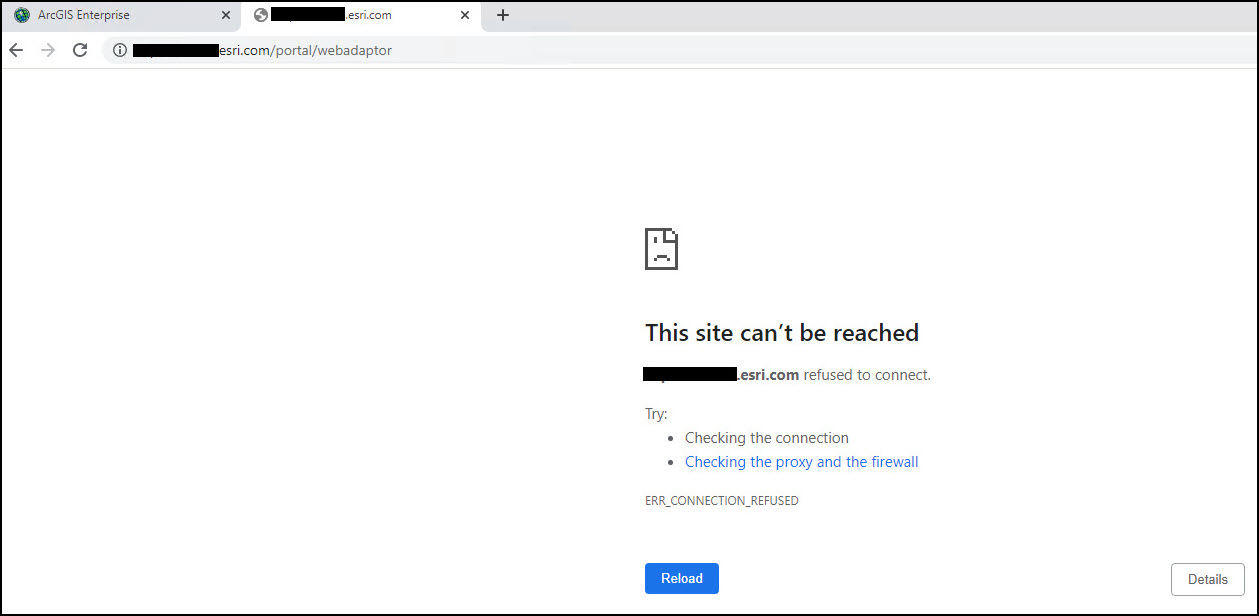
Cause
The issue occurs when the web server does not have HTTPS enabled.
Solution or Workaround
Note: Port 443 is required to be set up prior to enabling HTTPS.
Configuring HTTPS on the web server is an essential step to secure communication and access to the ArcGIS Web Adaptor configuration page.
- On the hosting machine, open Internet Information Services (IIS) Manager.
- In the Connections pane, expand the machine name and expand Sites. Click Default Web Site.
- In the Actions pane, click Bindings...
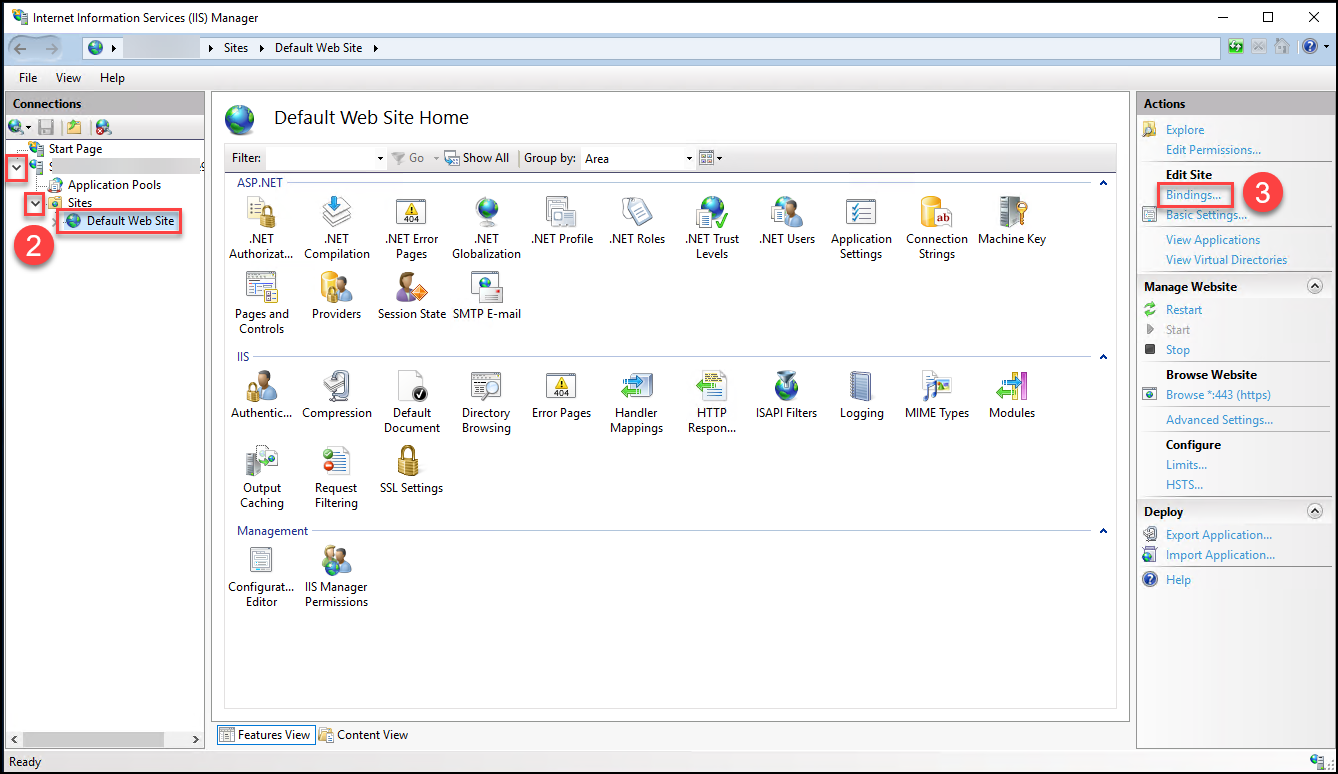
- In the Site Bindings dialog box, click Add...
- In the Add Site Binding dialog box, from the Type drop-down list, select https.
- Select the required binding information for IP address and SSL certificate. Fill in the host name for Host name if needed. Click OK.
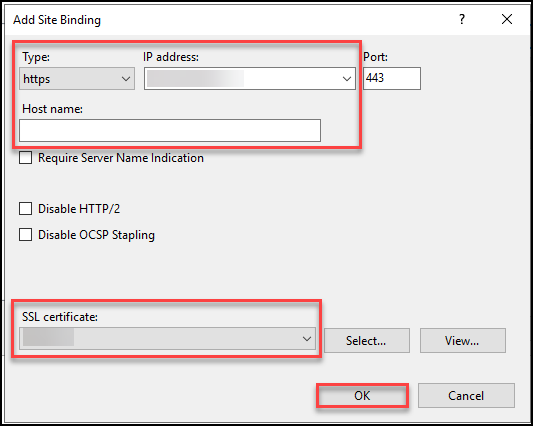
- After HTTPS is bound, click Close.
- In the Manage Website pane, click Restart.
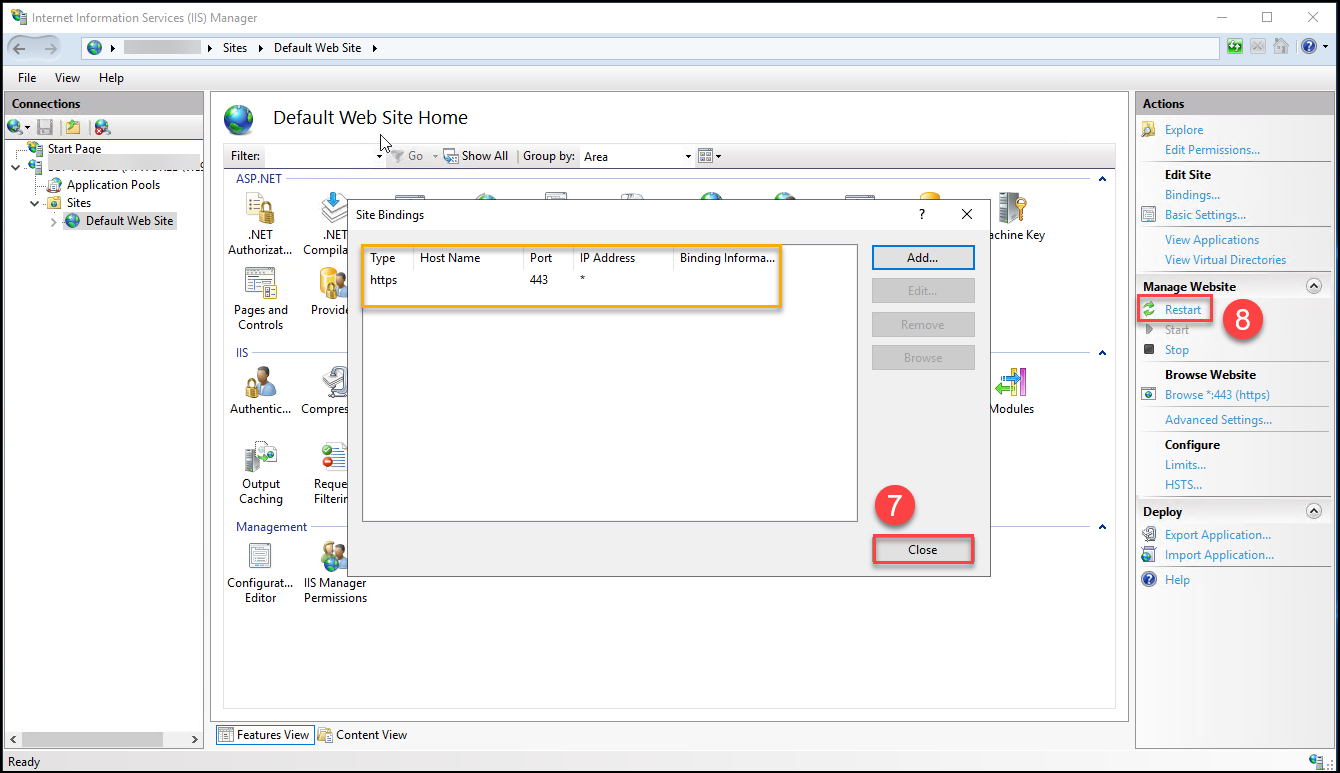
Article ID: 000028491
Software:
- ArcGIS Enterprise 10 9 x
- ArcGIS Enterprise 11 0
- ArcGIS Enterprise 11 1
- ArcGIS Web Adaptor
Get help from ArcGIS experts
Start chatting now

