PROBLEM
Tiling options when printing a map series layout are disabled in ArcGIS Pro
Description
When attempting to configure the tiling option while printing a map series layout, the tiling option is disabled. The tiling option previews the printed layout and determines the scale of the layout on the printed paper. The image below shows the Tiling option disabled in the Print Layout pane.
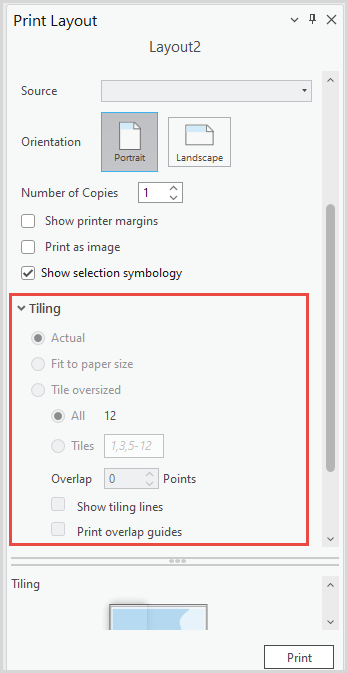
Cause
This is expected behavior because tiling options are not supported when printing layouts with any map series set as their map frames.
Solution or Workaround
The following is the workflow on how to enable the tiling option before printing the layout.
- Open the project in ArcGIS Pro.
- On the ribbon, click the Layout tab.
- In the Contents pane, under Drawing Order, right-click Layout and select Properties. In this example, the layout is called Layout2.
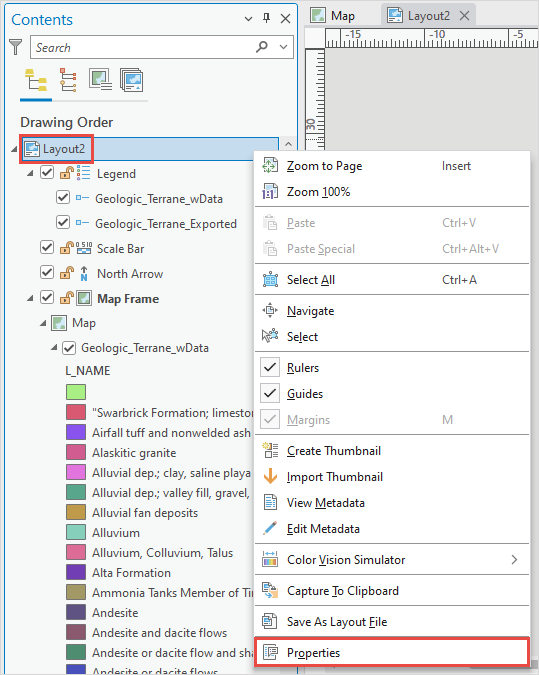
- In the Layout Properties dialog box, on the Map Series tab, toggle the Enable button off.
- Click OK.
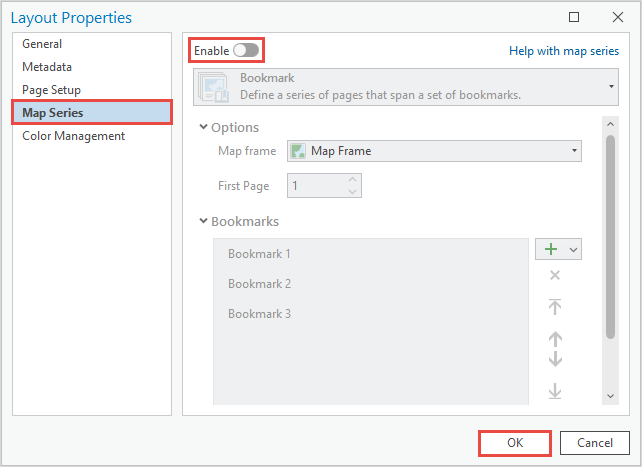
- On the ribbon, click the Share tab. In the Output group, click Print Layout
 .
. - In the Print Layout pane, expand Tiling to view the available tiling options.
- Click Print.
- Click Save Project
 .
.
Note: To disable map series for all layouts, click the Insert tab on the ribbon. In the Map Frames group, click the Map Frame drop-down arrow and select <None>.
The image below shows the Tiling option available in the Print Layout pane.
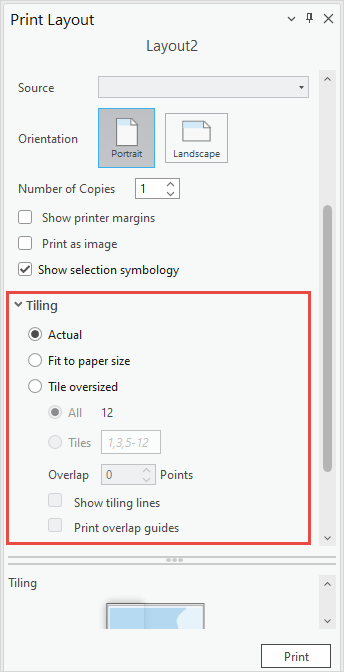
Article ID: 000032826
- ArcGIS Pro 3 1
- ArcGIS Pro 3 3
- ArcGIS Pro 3 2
Get help from ArcGIS experts
Start chatting now

