PROBLEM
Thumbnail, description, summary, and tag(s) for items in Portal for ArcGIS no longer visible after restarting the service
Description
In Portal for ArcGIS, in some instances, when users click Save and Restart for a corresponding service in a federated ArcGIS Server site, the thumbnail, description, summary and tag(s) for Portal items are no longer visible, and have returned to the default settings for the service item.
Cause
This is a known issue and is logged as a bug for Portal for ArcGIS version 10.4.1, 10.5 and 10.5.1.
Solution or Workaround
Apply the thumbnail, description, summary, and tag(s) at the service level in ArcGIS GIS Server rather than at the item level in Portal for ArcGIS. Follow the steps below:
- Sign in to ArcGIS Server Administrator Directory, and navigate to services.
- Select the desired service and navigate to iteminfo > upload.
- Populate the Folder* field as: thumbnail.
- For the File* field, select the custom image to be used as the thumbnail.
- Click Upload.
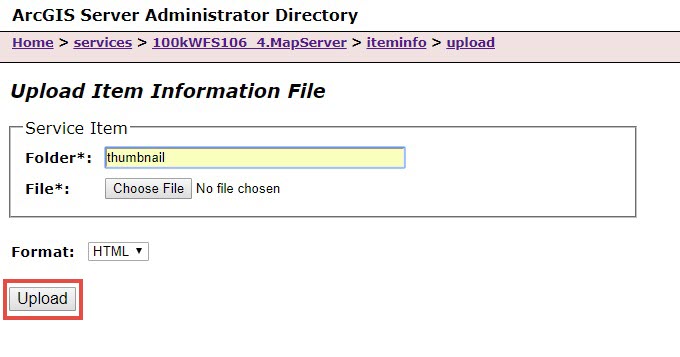
- Once uploaded, select edit from the iteminfo page.
- In the Edit Item Information page, edit the JSON to change 'thumbnail.png' to the name of the uploaded image. Do not modify the folder name ('thumbnail').
As an example, in the image below, the new line appears as the following:
"thumbnail": "thumbnail/World_map_green.png.",
- Click Update.
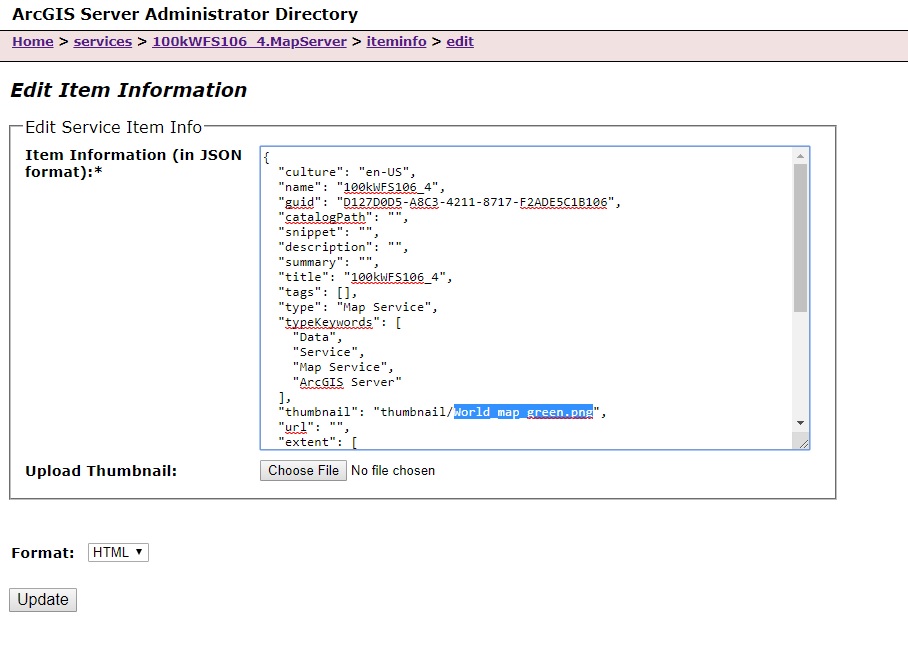
- Sign in to ArcGIS Server Manager, and view the service status to confirm the thumbnail is updated, and check on the description, summary and tag(s).
- Navigate to the service settings, and click Save and Restart. When modified, the thumbnail, description, summary and tag(s) are repopulated and present in the item information in the Portal for ArcGIS site.
Note: Overwriting the service by publishing from ArcMap does not change the thumbnail back to default.
Article ID: 000018411
- Portal for ArcGIS
- ArcGIS Server
Get help from ArcGIS experts
Start chatting now

