PROBLEM
The Transfer Attributes tool fails to transfer attributes in ArcGIS Pro
Description
The Transfer Attributes tool in ArcGIS Pro transfers attributes from source features to spatially matched target features. In some instances, running the tool fails to transfer the attributes to the target feature layer.
Cause
- The source or target feature layer is not made selectable on the Selection tab in the Contents pane.
- The source features overlap the target features. This is a known limitation. Refer to BUG-000139582 for more information.
Solution or Workaround
Enable the source and target feature layers
In the Contents pane, click the Selection tab and check the check boxes of the source and target feature layers. Checking the layers in the Selection tab allows the layers to be selected when using the Transfer Attributes tool.
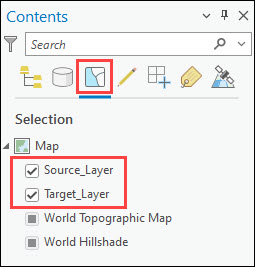
Disable the overlapping source feature layer to select the target features
- On the Edit tab, in the Tools group, select the Transfer Attributes tool from the editor tool gallery.
- In the map view, select the source feature(s).
- In the Contents pane, click the Drawing Order tab, and uncheck the check box for the source layer. Ensure the target layer is checked.
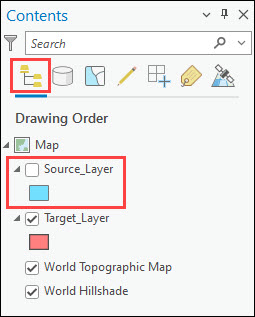
- Click the target feature(s) in the map to transfer the attributes.
Article ID: 000031186
Software:
- ArcGIS Pro 3 1
- ArcGIS Pro 3 0
- ArcGIS Pro 2 9x
Get help from ArcGIS experts
Start chatting now

