PROBLEM
The top-level color property of this symbol is locked when changing the symbology color in ArcGIS Pro
Description
In ArcGIS Pro, the fill color of a symbol can be changed by right-clicking the symbol under the layer in the Contents pane to open the color palette. However, in some instances, attempting to open the color palette returns the following message:
Error: The top-level color property of this symbol is locked. Open the symbol in the Symbology pane to change the color of individual symbol layers.
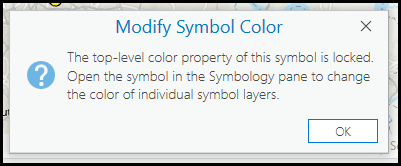
Cause
The top level color property of the symbol is locked in the Symbology pane and no edits can be made.
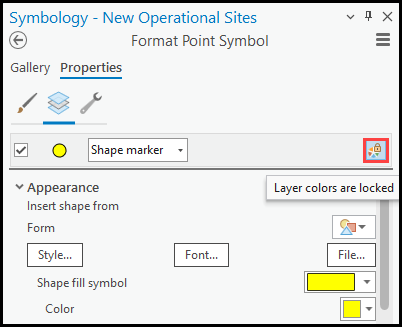
Solution or Workaround
- In ArcGIS Pro, right-click the layer in the Contents pane > Symbology.
- In the Symbology pane, click the symbol to open the Format Symbol mode. In this example, the Format Point Symbol pane is opened.
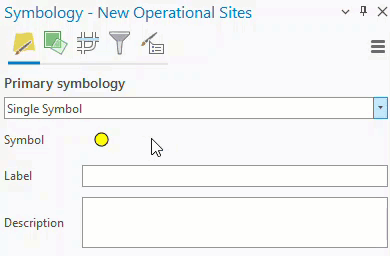
- In the Format Symbol mode of the Symbology pane, click the Properties tab > Layers.
- Click Layer colors are locked
 to unlock the layer properties. Ensure the button is labeled Layer colors are unlocked and click Apply.
to unlock the layer properties. Ensure the button is labeled Layer colors are unlocked and click Apply.
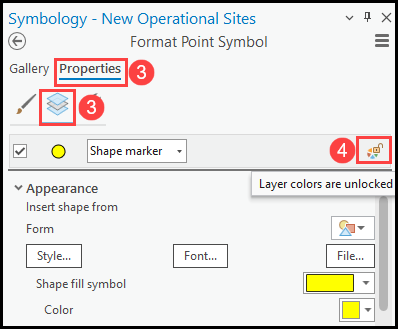
The image below shows the color palette displayed after right-clicking the symbol in the Contents pane.
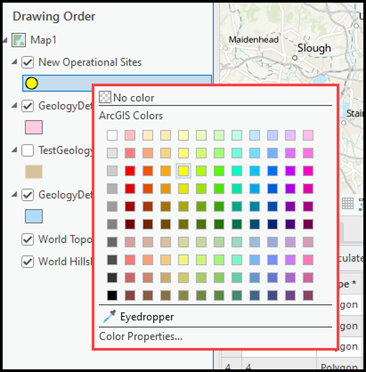
Article ID: 000032206
Software:
- ArcGIS Pro 3 1
- ArcGIS Pro 3 0
- ArcGIS Pro 3 2
Get help from ArcGIS experts
Start chatting now

