PROBLEM
The tools of the ArcGIS for Excel add-in ribbon are unavailable in Microsoft Excel
Description
In Microsoft Excel, when attempting to use the tools of the ArcGIS for Excel add-in, the tools on the ribbon are unavailable as shown in the image below.

Cause
The workbook may be opened in Compatibility Mode. Compatibility Mode ensures no updated or new tools of Microsoft Office are available when working with a document in order to preserve the full editing capabilities of its earlier versions.
Solution or Workaround
Convert the workbook to a new XLSX file.
- In Microsoft Excel, click File > Info.
- Under Compatability Mode, click the Convert button.
- Rename the workbook using the (.xlsx) format.
- Click Save.
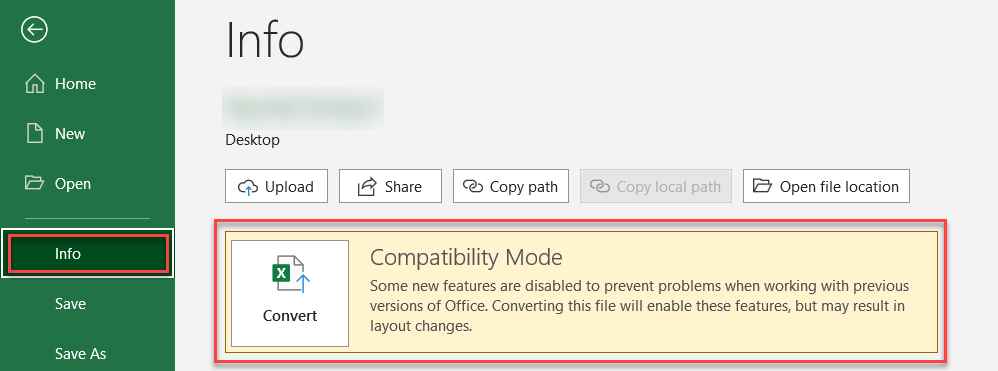
Note: Alternatively, save the workbook to a newer version. For example, as opposed to an XLS file, save the workbook as a XLSX file. Refer to Microsoft Excel: Save your workbook for instructions. Then close and reopen the new file.
Note: To disable Compatibility Mode, right-click the Excel program and click Properties. Click the Compatibility tab and uncheck the Run this program in compatibility mode for: check box under Compatibility mode. Click Apply > OK.
The tools of the ArcGIS for Excel add-in are available as shown in the image below.

Article ID: 000031159
Software:
- ArcGIS for Office 5 0
Get help from ArcGIS experts
Start chatting now

