PROBLEM
The Source selection in the ArcGIS Server Manager View Logs is empty
Description
In the ArcGIS Server Manager View Logs page, the Source selection box is not populated with available services. Due to the missing services, the Query button is disabled.
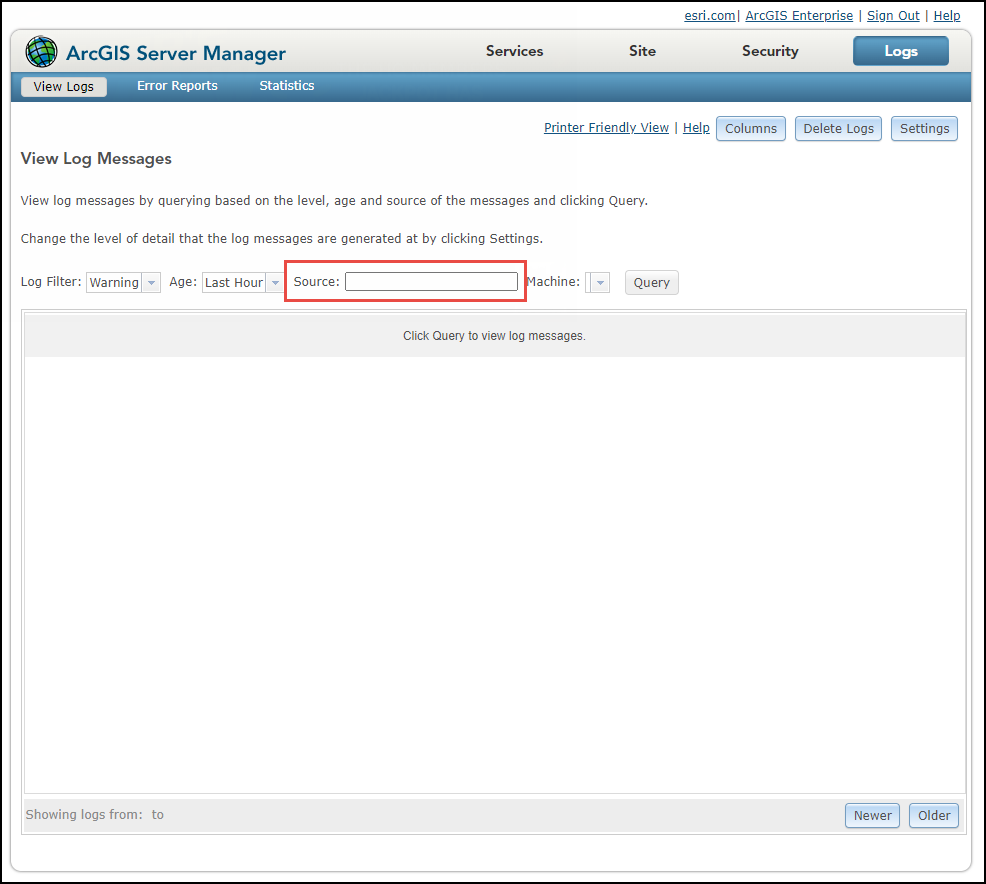
Cause
The value of the number of services is higher than the value for the adminConfig.maxSourcesSelectionForLog parameter set in the admin.js file for ArcGIS Server manager. By default, the value of the parameter is 100. Services stop displaying in the source selection when the maximum number set as the value of the adminConfig.maxSourcesSelectionForLog parameter is exceeded.
To check the number of services available, if there is a large number of services involved, use the developer tool in the browser to access the log page. The following procedure is performed on the Google Chrome browser.
- Right-click a blank area of the View Logs page and select Inspect.
- In the Developer Tool window, click Sources.
- In the left pane of the Developer Tool window, expand <domain name> > server/manager > <folder ID> js > esri.

- Click arcgismanager.js to open the file on the view window. Search for the a.services.length parameter.
- Place a breakpoint by clicking the line section.

- Refresh the page. Identify the new line, a = {services: Array(<value>)}. The value represents the number of services available. In the following example, there are 44 services available.

Solution or Workaround
Warning: The instructions below include making changes to essential parts of the software. Esri recommends performing a backup of the files before proceeding. Esri cannot guarantee results from incorrect modifications while following these instructions. Exercise caution. Contact Esri Support if necessary.
- Stop the ArcGIS Server machine. Refer to How To: Start and stop ArcGIS Server machines using the ArcGIS Server Administrator Directory for instructions.
- On the ArcGIS Server machine, locate and open the admin.js file. The following is the default folder location for the file.
C:\Program Files\ArcGIS\Server\framework\webapps\arcgis#manager\js\esri\discovery
- Search for the maxSourcesSelectionForLog parameter.
- Edit the value to a number higher than the available services and save the file. After the file is edited, wait at least 5 minutes to allow the cache on the previous admin.js file to expire.
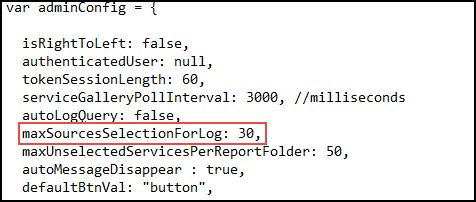
- Start the ArcGIS Server machine and load the View Logs page. The Sources box is now populated.
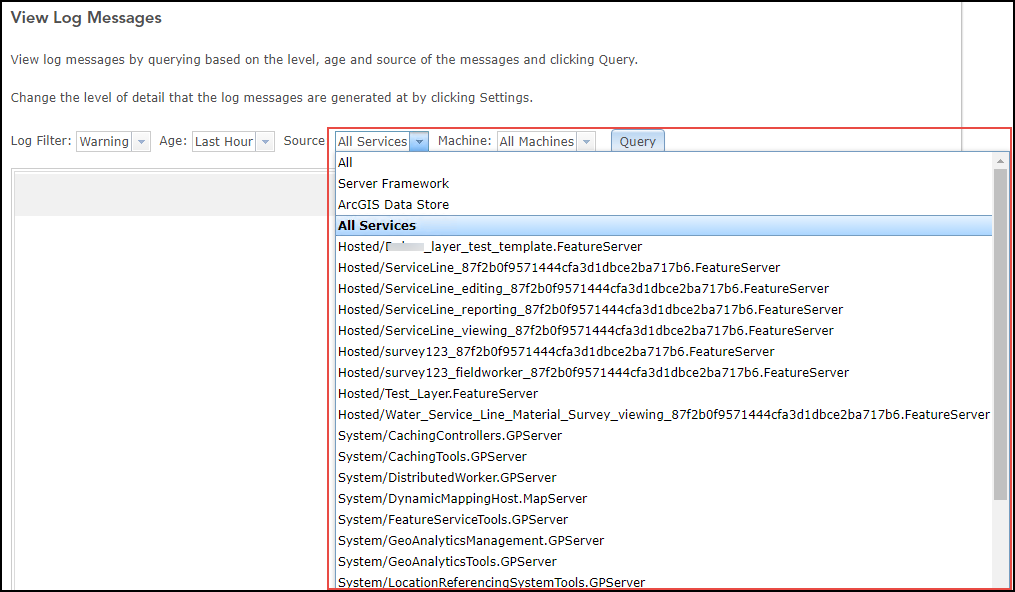
Article ID: 000027399
- ArcGIS Server
- ArcGIS Enterprise 10 8 x
- ArcGIS Enterprise 10 9 x
- ArcGIS Enterprise 11 0
- ArcGIS Enterprise 11 1
- ArcGIS Enterprise 11 2
Get help from ArcGIS experts
Start chatting now

