PROBLEM
The Search widget is not available in ArcGIS Web AppBuilder
Description
In ArcGIS Web AppBuilder, the Search widget allows users to find locations or search features on the map by using geocoding services or feature layers within the map. In some instances, the Search widget is not available, and the Configure Search window keeps loading when attempting to configure the widget in ArcGIS Web AppBuilder.
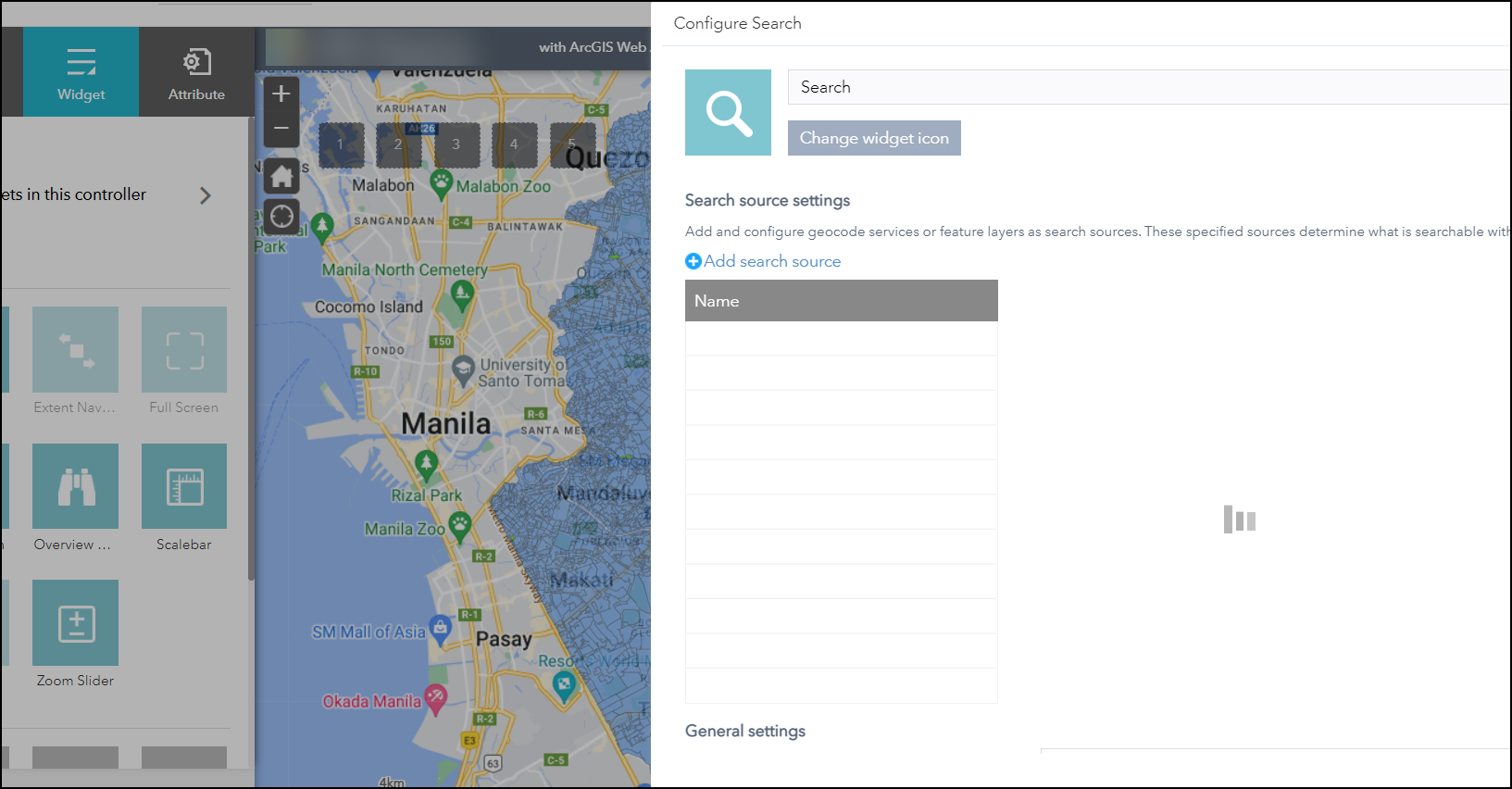
Cause
- The Enable Search box on the web map’s Settings page in ArcGIS Online is not checked.
- Multiple ArcGIS World Geocoding Services are listed under Geocoding.
- There are empty geocoding services listed under Geocoding.
- The web map used in ArcGIS Web AppBuilder is corrupted or the web map is created in ArcGIS Online Map Viewer Classic but is edited in Map Viewer.
Solution or Workaround
Use one of the methods below to resolve the issue.
Check the Enable Search box
In ArcGIS Online, check the Enable Search box under Application Settings on the web map’s Settings page and select the desired feature search configurations. Refer to ArcGIS Online: Configure feature and table search for maps for instructions.
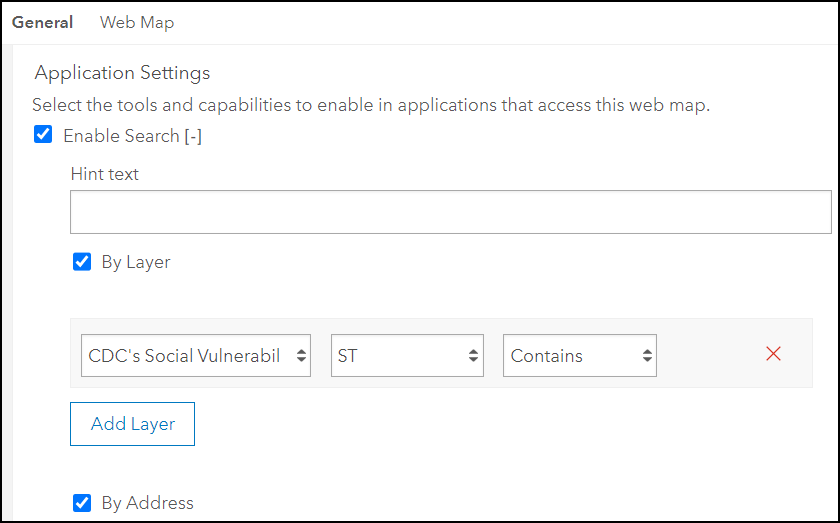
Note: Alternatively, if the Enable Search and the feature search configurations boxes are already checked, uncheck and re-check the selections.
Re-order the ArcGIS World Geocoding Services
- In ArcGIS Online, click the Organization tab > Settings.
- Click Utility services and navigate to the Geocoding section to re-order the ArcGIS World Geocoding Services.
- Refresh the ArcGIS Web AppBuilder app.
Note: Alternatively, delete any duplicates or empty geocoding services from the Geocoding section. Reset the geocoding service to default if needed. Refer to ArcGIS Online: Configure utility services for more information.
Create a new web map
In Map Viewer, create a new web map and use the web map to create a new ArcGIS Web AppBuilder app. Alternatively, replace the old web map with the new web map in the existing ArcGIS Web AppBuilder app.
Article ID: 000027905
- ArcGIS Web AppBuilder
- ArcGIS Online
Get help from ArcGIS experts
Start chatting now

