PROBLEM
The Search function in ArcGIS Workforce does not return any results
Description
In ArcGIS Workforce, the Search function does not return any results when searching for an assignment ID. However, searching for the same assignment ID returns results in the Worker and Dispatcher maps.
The following image displays an example of the search function not displaying any search results for SDH9190.
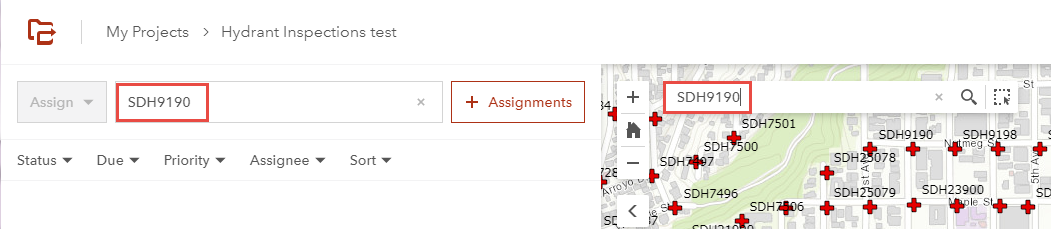
Cause
The following are possible causes:
- The Enter key is not pressed after entering the search item in the search box.
- The browsing history and cache on the machine are not cleared.
- The Organization's extent on the item details page is not set.
Solution or Workaround
Select one of the options below depending on the cause to resolve the issue.
Press the Enter key after entering the search item in the Search box
In ArcGIS Workforce, it is necessary to press the Enter key to initiate the search.Note: Optionally, click the Search icon after entering the item in the Search box to initiate search.
The following image displays an example of the search result for SDH9190 after pressing the Enter key in the My Projects map viewer of ArcGIS Workforce.
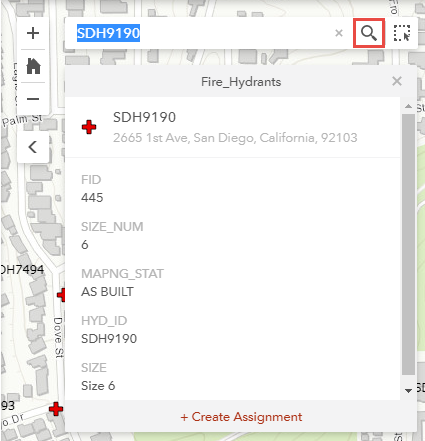
Clear the browsing history and cache
Clear the browsing history and cache on the machine to ensure a smooth performance of the browser. Refer to Google Account Help: Clear cache & cookies for more information.
Specify the Organization's extent in the Set Extent settings on the item details page
Use the Set Extent setting to specify the geographical boundary of the item.
- In ArcGIS Workforce, hover the cursor over the upper right corner of a project in My Projects.
- Click the Configure icon to configure the project.
- In the Overview tab, click Dispatcher map.
- In Details, click About this Map
 , and click More Details…
, and click More Details…
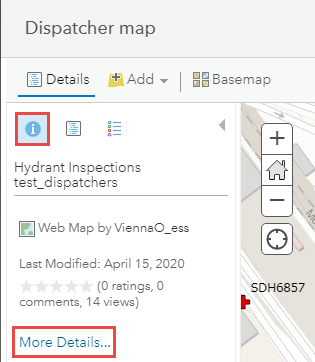
- Click Settings and scroll to the Extent section. Click Edit Extent.
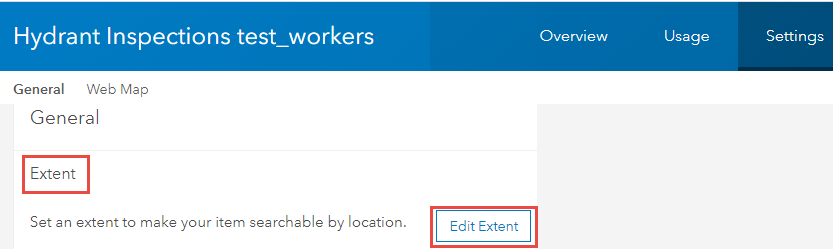
- In Set Extent, click Organization's extent and drag the box to specify the geographical boundary of the item.
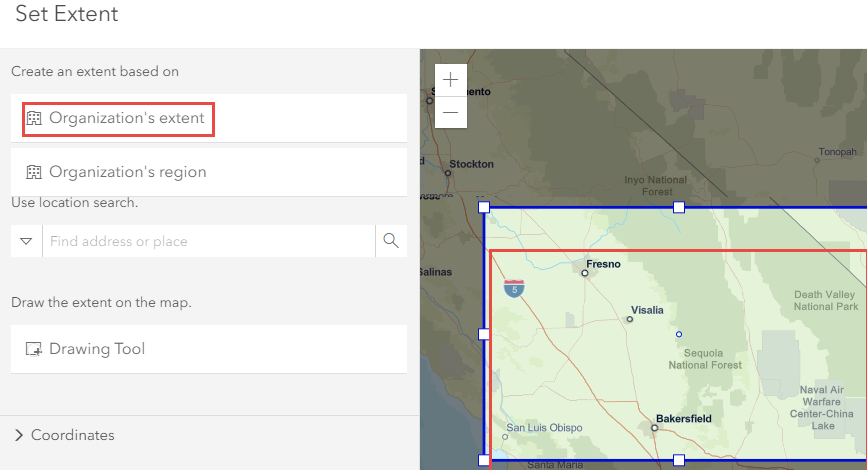
- Navigate to the Overview tab in My Projects in ArcGIS Workforce, and click Worker map. Repeat Steps 4 through 6.
Article ID: 000023167
- ArcGIS Online
- ArcGIS Workforce
Get help from ArcGIS experts
Start chatting now

