PROBLEM
The Paste Special option is disabled in ArcGIS Pro
Description
In ArcGIS Pro, it is possible to copy and paste features in a feature class to another. In some instances, when attempting to paste selected features, the Paste Special option is disabled. When pressing Ctrl+Alt+V, the Paste Special window is not displayed.
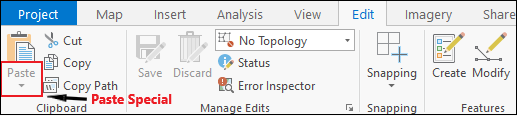
Cause
The map view is inactive. This is shown by the gray color of the map view's tab.
Solution or Workaround
To resolve the issue, complete the steps below:
Note: Ensure the features to be copied are selected before performing the following workflow. Refer to ArcGIS Pro: Select features interactively for more information.
- In ArcGIS Pro, click the map view tab to activate it. The map view tab's color turns blue.
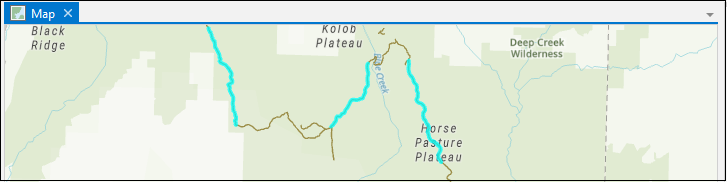
- On the ribbon, click the Edit or Map tab.
- In the Clipboard section, click Copy. The Paste Special option is enabled.
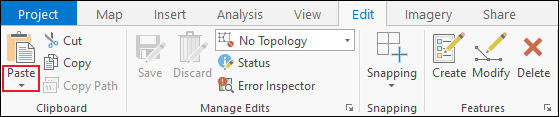
Article ID: 000024559
Software:
- ArcGIS Pro 2 8 x
- ArcGIS Pro 2 7 x
- ArcGIS Pro 2 x
Get help from ArcGIS experts
Start chatting now

