PROBLEM
The number of output decimal places does not match the input decimal places in ArcGIS Survey123 Connect
Description
In ArcGIS Survey123 Connect, most calculations return the output decimal places to match the input with the most decimal places. For example, the survey below is a calculation based on the formula: Plant1 + Plant2 + Plant3 = Total Area. The input data contains two, three, and one decimal places. The output returns a number with three decimal places, following the input with the most decimal places.
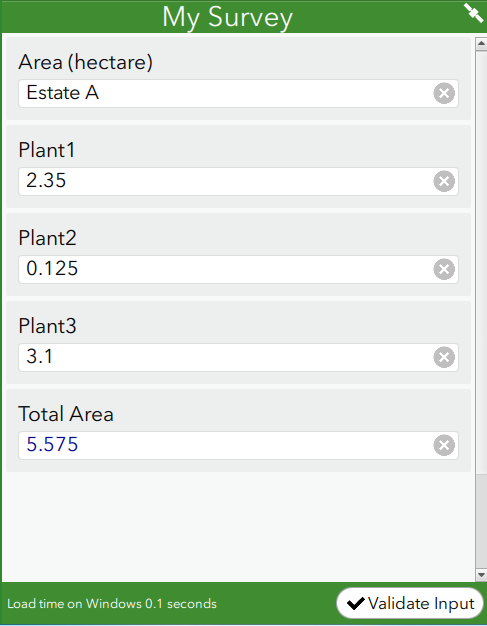
In certain calculations, the output decimal places do not match the number of input decimal places. The image below shows input data with two, three, and one decimal places, but the output returns a number with 15 decimal places.
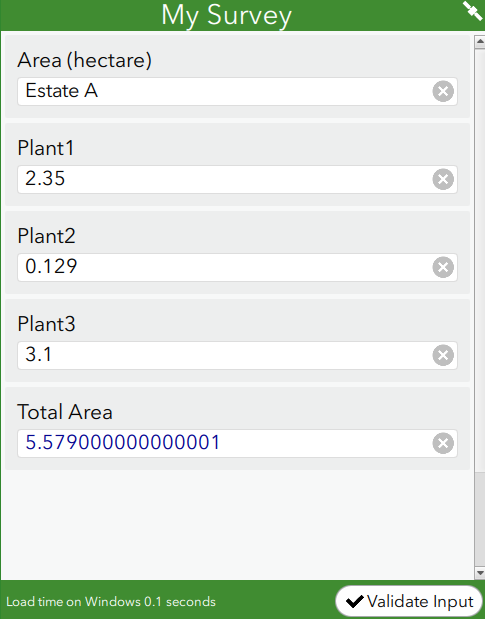
Cause
The calculation must be configured with the round function, to round the output according to the specified number of decimal places.
Solution or Workaround
Follow the steps below to round to the desired number of output decimal places.
Note: These steps are for mathematical calculations involving the decimal data type.
- In the ArcGIS Survey123 Connect XLS form, navigate to the calculation column, and enter the following formula:
round(${field_A} + ${field_B} + ${field_C}, decimal place)
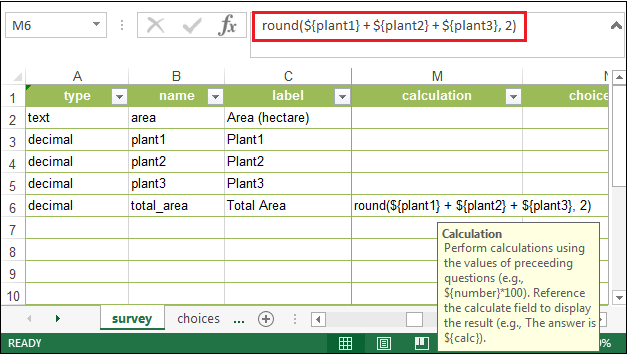
- Save the XLS form. This updates the ArcGIS Survey123 Connect desktop.
- In the ArcGIS Survey123 Connect desktop, fill in the necessary fields. The image below shows the number of output decimal places matches the decimal places configured in the XLS form, which is two.
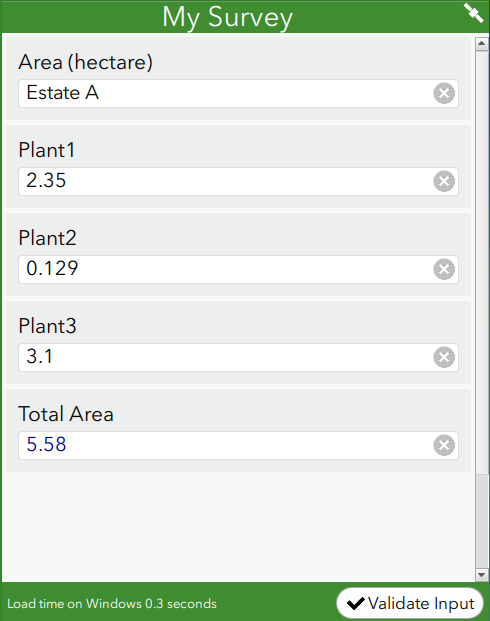
As an alternative, follow the steps below to round the output to an integer, without any decimal places.
- In the ArcGIS Survey123 Connect XLS form, navigate to the calculation column, and enter the following formula:
int(${field_A} + ${field_B} + ${field_C})
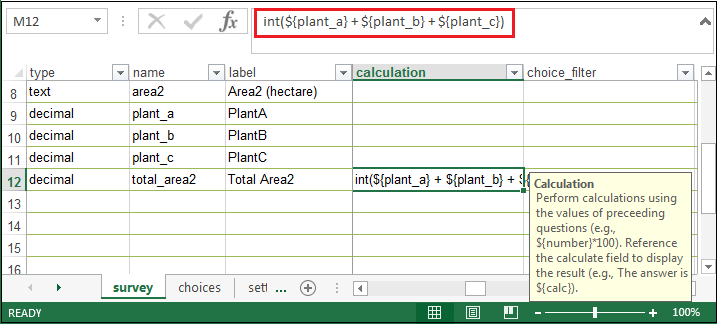
- Save the XLS form. This updates the ArcGIS Survey123 Connect desktop.
- In the ArcGIS Survey123 Connect desktop, fill in the necessary fields. The image below shows the output is an integer, without any decimal places.
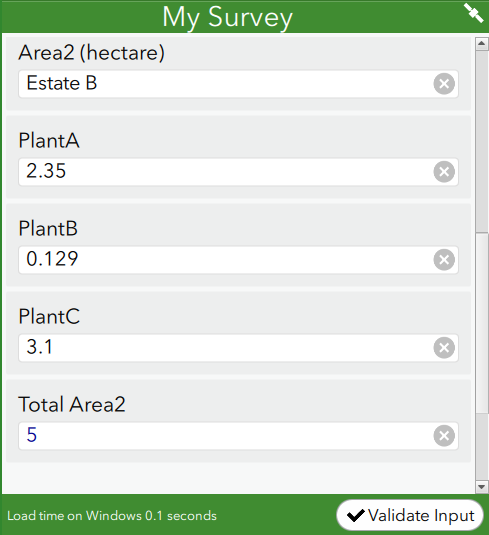
Article ID: 000020308
- ArcGIS Survey123 Connect
Get help from ArcGIS experts
Start chatting now

