PROBLEM
Multispectral template missing for MicaSense Altum cameras with serial number AL06 and higher
Description
When adding images from a MicaSense Altum camera to a Drone2Map 2022.1 project, the multispectral template may be missing from the template drop-down. This occurs with MicaSense Altum cameras with serial numbers starting with AL06 and higher.
Solution or Workaround
This article describes how to add MicaSense Altum cameras with serial numbers greater than AL06 to the CameraRasterTypeConfig.csv file to display the multispectral template in the processing templates drop-down.
- Open File Explorer and navigate to: <Drone2Map Install Directory>\bin\Extensions\Drone2Map\data\CameraData\
- If you installed Drone2Map with the default settings, the Drone2Map Install Directory is C:\Program Files\ArcGIS\Drone2Map with the correct install directory.
- Copy the file CameraRasterTypeConfig.csv and paste it in a new directory that is safe and easy to remember.
- Rename the copied file to CameraRasterTypeConfig_backup.csv
WARNING: It is highly recommended to complete this step to ensure you have backup in case something goes wrong. Without a backup, a corrupted CameraRasterTypeConfig.csv file requires re-installing Drone2Map.
- Paste another copy of the file to the same directory – there should now be two files:
- CameraRasterTypeConfig_backup.csv
- CameraRasterTypeConfig.csv
- Open the copied file named CameraRasterTypeConfig.csv.
- In the CameraId field (first column), find the id that matches Altum_8.0_2064x1544, as shown in the next image.
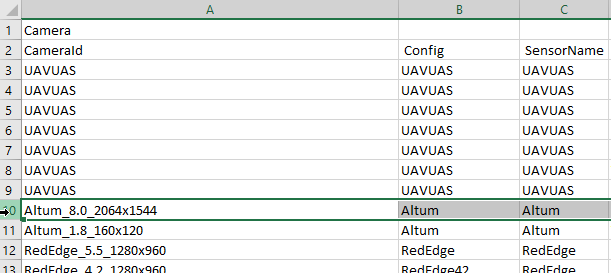
- Copy the entire row of the CameraId and paste it to the bottom of the list.
- Rename the CameraId of the newly added row to Altum_7.8_2064x1544, as shown in the next image.
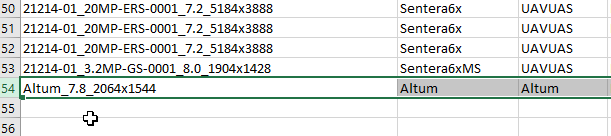
- Save and close the file.
- Copy the file with the new CameraId back to \\bin\Extensions\Drone2Map\data\CameraData\
- Click Replace File when prompted.
- Click Continue if prompted for administrator permissions.
- Drone2Map will now display the Multispectral template for the MicaSense Altum camera.
Article ID: 000028600
Software:
- ArcGIS Drone2Map
Get help from ArcGIS experts
Start chatting now

