PROBLEM
The 'Manage in Survey123 website' option is unavailable in Portal for ArcGIS and ArcGIS Online
Description
In ArcGIS Survey123, a survey can be shared with other users in the same organization so they can perform tasks such as designing, updating, and managing the survey. The 'Manage in Survey123 website' option on the survey's item details page in Portal for ArcGIS and ArcGIS Online provides the users quick access to the survey's settings on the ArcGIS Survey123 website.
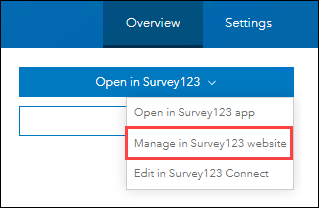
However, in certain instances, the 'Manage in Survey123 website' option is unavailable on the survey's item details page for users in the same organization the survey is shared in.
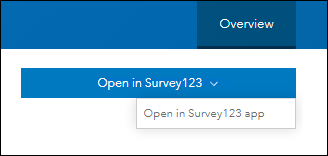
Cause
- The user is assigned the Viewer, Data Editor, or a custom role that does not have sufficient privilege to join shared update groups.
- The survey and user are not added to a shared update group.
Solution or Workaround
To access the 'Manage in Survey123 website' option, ensure the user is assigned a role with sufficient privileges to join shared update groups, and the survey and user are added to a shared update group.
Note: A user with the Administrator role can access the 'Manage in Survey123 website' option in Portal for ArcGIS and ArcGIS Online even if the survey is not added to a shared update group.
Assign the user a role with sufficient privileges
The default Viewer and Data Editor roles do not have sufficient privilege to join shared update groups. Assign a user the default User, Publisher, Administrator, or a custom role with the privilege to join shared update groups.
- For Portal for ArcGIS, refer to Portal for ArcGIS: Roles and Portal for ArcGIS: Configure member roles for more information.
- For ArcGIS Online, refer to ArcGIS Online: Roles and ArcGIS Online: Configure member roles for more information.
Add the survey and user to a shared update group
Create a shared update group and add the survey and user to the group.
- For Portal for ArcGIS, refer to Portal for ArcGIS: Create a group for the instructions to create a shared update group and add the survey and users to the group. Ensure the Shared update option is enabled.
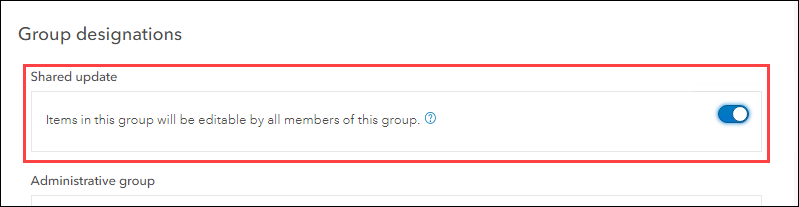
- For ArcGIS Online, refer to ArcGIS Online: Create a group for the instructions to create a shared update group and add the survey and users to the group. Ensure the Shared update option is enabled.
Article ID: 000029680
- ArcGIS Online
- Portal for ArcGIS
- ArcGIS Survey123
Get help from ArcGIS experts
Start chatting now

