PROBLEM
The List widget is not fully displayed in ArcGIS Experience Builder
Description
In ArcGIS Experience Builder, the List widget can be used to display data records in a custom list view. However, in some instances, the last item card in the List widget is not fully displayed. The image below shows the content of the last item card in the List widget not fully displayed at the bottom of the scrollbar.
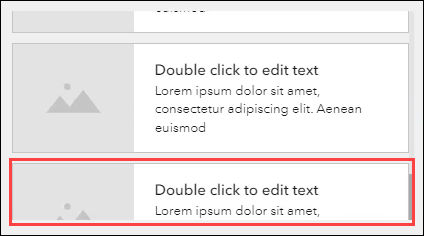
Cause
The List widget is added to a Row widget, and the Height setting of the List widget is set to 'Auto'.
Solution or Workaround
Use one of the workarounds to resolve the issue.
Change the Height setting of the List widget
Use this workaround to keep the List widget in the Row widget.
- In the ArcGIS Experience Builder web experience, select the List widget on the layout.
- In the List pane, click Style.
- On the Style tab, for Height, click the down arrow, and select Stretch or Custom. If Custom is selected, the original value can be maintained or changed to the desired height value. In this example, Stretch is selected.
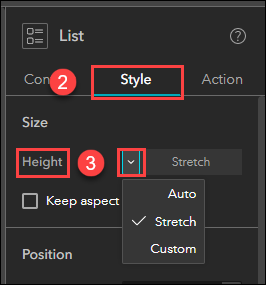
- On the header, click Save.
- Click Publish to publish the changes to the web experience.

The content in the last item card in the List widget is fully displayed.
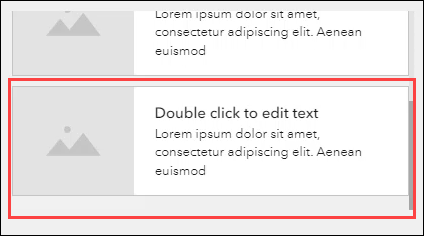
Insert the List widget to the web experience independently
This issue does not occur when the List widget is added to the web experience layout outside of a Row widget. Use this workaround if it is not essential to display the List widget side by side in an aligned row with other widgets in the web experience. Refer to ArcGIS Experience Builder: Insert widgets for instructions.
Article ID: 000027630
- ArcGIS Experience Builder
Get help from ArcGIS experts
Start chatting now

