PROBLEM
The Invite members option is disabled in ArcGIS Online
Description
In ArcGIS Online, when attempting to add a member to an organization with administrator privileges, the 'Invite members' option is disabled, as shown in the image below.
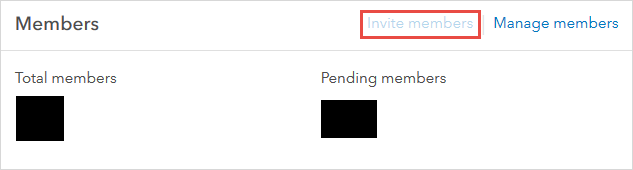
Cause
There are no user types available in the ArcGIS Online organization subscription.
Solution or Workaround
To solve this issue, check the user type availability in the organization subscription and purchase more user types if needed.
- Check the user type availability in the organization.
- Log in to ArcGIS Online.
- Click Organization > Licenses. On the License tab, click User types.
- Under User types, check for availability of the user types in the organization.
- If all the user types display 0 available, contact Esri Customer Service to purchase more user types for the organization.
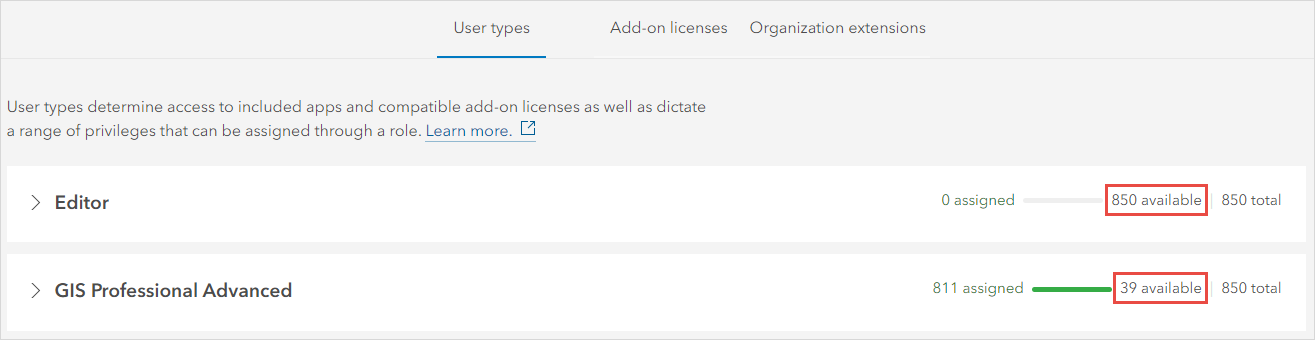
Note: Ensure the organization's subscription is an ArcGIS Online subscription, not an ArcGIS Developer subscription. Refer to Developer Glossary: ArcGIS subscription for more information.
Article ID: 000031290
Software:
- ArcGIS Online
Get help from ArcGIS experts
Start chatting now

