PROBLEM
The image service appears blurry in ArcGIS Pro
Description
After publishing a raster as an image service from ArcGIS Pro to ArcGIS Server, the image service appears blurry when viewed in Portal for ArcGIS. In other instances, when adding the image from ArcGIS Server to ArcGIS Pro, the raster appears blurry in the map view of ArcGIS Pro.
Cause
This is due to a change in the resampling method when publishing the raster imagery as an image service from ArcGIS Pro to ArcGIS Server, or when viewing the image service in ArcGIS Pro from ArcGIS Server. Resampling changes pixel sizes and the image may appear blurry if an unsuitable resampling method is involved.
Solution or Workaround
To resolve this issue, change the resampling method of the image service to Nearest Neighbor in ArcGIS Pro.
- Open the ArcGIS Pro project.
- In the Contents pane, click the raster layer.
- On the top ribbon, click Raster Layer.
- In the Rendering group, click the Resampling Type drop-down and select Nearest Neighbor.
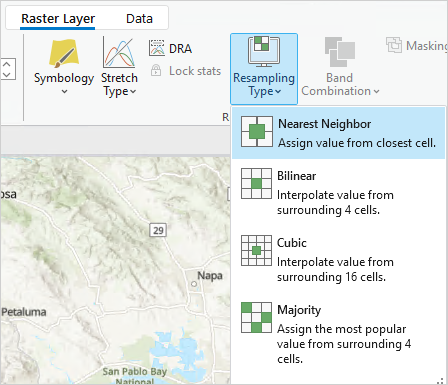
Article ID: 000032860
- ArcGIS Server
- ArcGIS Pro 3 1
- ArcGIS Enterprise 11 1
- ArcGIS Pro 3 3
- ArcGIS Enterprise 11 3
- ArcGIS Enterprise 11 2
- ArcGIS Pro 3 2
Get help from ArcGIS experts
Start chatting now

