PROBLEM
The filter icons in the Filter widget are not displayed on the map
Description
When configuring the Filter widget in Web AppBuilder for ArcGIS, a filter icon must be specified for each filter. When the filters are turned on, the changes are reflected on the map according to the filter expressions. However, the filter icons are not displayed on the map, but the original symbology of the feature layers is preserved.

Cause
This is expected behavior. The filter icon specified in the Filter widget only serves as the symbology for each filter expression. It is not designed to be reflected on the map when the filter is applied.
Solution or Workaround
As a workaround, add the Query widget, and define each query by specifying the desired filter expressions when configuring the Query widget. To display the symbol of the query results on the map, follow the instructions below.
- In the Configure Query window, click the Results tab.
- Under the Symbol section, select Use custom symbol.
- Click the drop-down arrow next to the default icon, and select a desired symbol.
- Click OK.
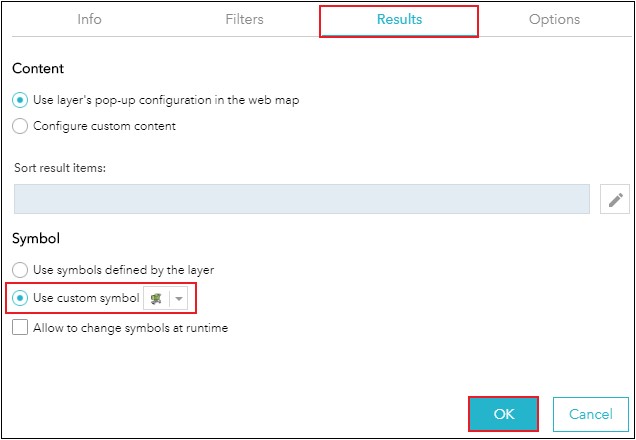
Note: Ensure the symbol for the query task icon on the Info tab is the same as the custom symbol of the query result on the Results tab.
Running the query tasks in the Query widget displays the query results symbol on the map.

Note: In the Layer List widget, turn off feature layers unrelated to the query results.
Article ID: 000023323
- ArcGIS Web AppBuilder
Get help from ArcGIS experts
Start chatting now

