PROBLEM
The 'Failed to check sharing process status' error is returned when publishing a feature layer from ArcGIS Pro to ArcGIS Online
Description
Publishing a feature layer to ArcGIS Online using the 'Share As Web Layer' option from ArcGIS Pro fails, and returns the following error message:
Error: Failed to check sharing process status
Cause
The ArcGIS Online organization name contains the non-breaking space ( ) HTML code. Thus, ArcGIS Pro fails to publish the feature layer to ArcGIS Online.
Note: In some cases, the non-breaking space ( ) HTML code is manually added to the organization name to create extra spaces in the gallery title and the organization page.
Solution or Workaround
Complete the steps described below to resolve the issue.
- Log in to the ArcGIS Online organization with administrator privilege.
- Remove the non-breaking space ( ) HTML code from the Name field in Organization profile. Refer to ArcGIS Online: Configure general settings for more information on configuring the organization's settings.
- Click Save.
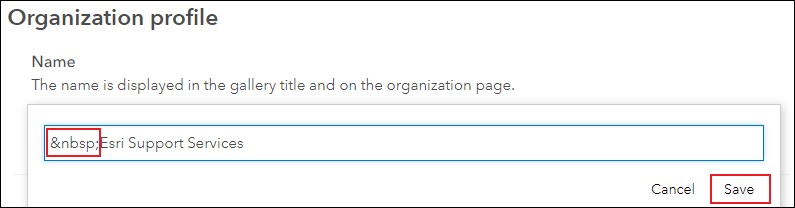
Article ID: 000022967
Software:
- ArcGIS Online
- ArcGIS Pro 2 x
Get help from ArcGIS experts
Start chatting now

