PROBLEM
The Extrusion group is disabled or unavailable in ArcGIS Pro
Description
Points, lines and polygons in a 2D map can be extruded to 3D symbology in an ArcGIS Pro scene. In some instances, when attempting to extrude features in ArcGIS Pro, the Extrusion group on the Appearance tab is disabled or unavailable.
The following image shows the Extrusion group on the Appearance tab is disabled.
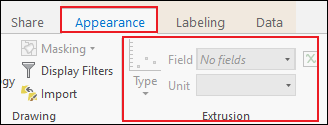
The image below shows the Extrusion group on the Appearance tab is unavailable.

Cause
The following are possible causes for the issue:
- The feature layer is in a 2D map.
- The feature layer is not selected in the Contents pane.
- The Extrusion Type is set to None.
Solution or Workaround
Depending on the cause, choose one of the options below to resolve the issue.
Convert the 2D map to a 3D scene
- Convert the 2D feature layer to a scene. Refer to ArcGIS Pro: Convert a map to a scene
- Extrude the features to 3D symbology. Refer to ArcGIS Pro: Extrude features to 3D symbology
Ensure the feature layer is selected in the Contents pane
- Navigate to the Contents pane.
- Under 3D Layers, select the feature layer to be extruded.
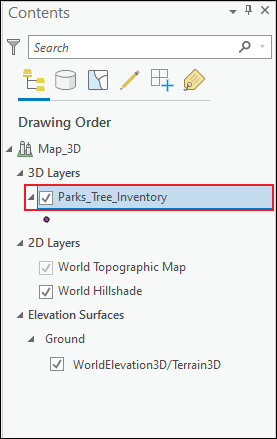
The image below shows the Extrusion group is available on the Appearance tab.
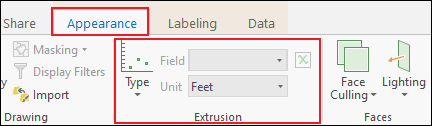
Specify the Extrusion Type as Base Height or Absolute Height
Note: The Extrusion Type is set to None by default.
- Navigate to the Contents pane, and select the feature layer to be extruded under 3D Layers.
- On the top ribbon, click the Appearance tab.
- In the Extrusion group, click Type, and select Base Height or Absolute Height.
The image below shows the Extrusion group is enabled.
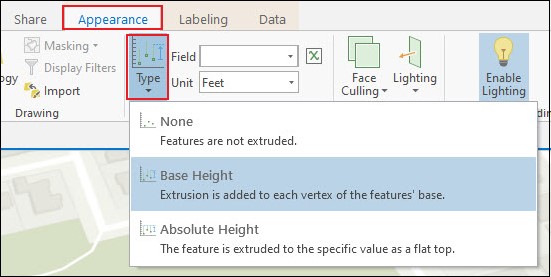
Article ID: 000024817
- ArcGIS Pro 2 7 x
- ArcGIS Pro 2 x
Get help from ArcGIS experts
Start chatting now

