PROBLEM
The Export option is inactive in the ArcGIS Survey123 website
Description
The Export option is inactive in the ArcGIS Survey123 website, disabling the option to export survey data.
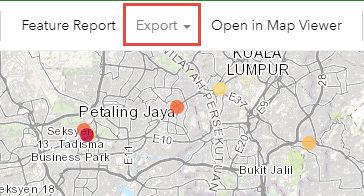
Cause
- The option to export the survey to other formats is not enabled in ArcGIS Online.
- The organization member's assigned role has insufficient privileges to export data.
Solution or Workaround
Choose one of the methods below to resolve, depending on the cause.
Enable the option to export the survey feature layer to other formats
- Log in to ArcGIS Online with the same organization credentials used in ArcGIS Survey123.
- Click the Content tab, navigate to the survey folder in the Folders section, and click the survey feature layer to open the item details page. In this example, the feature layer is HOA Emergency Preparedness Survey.
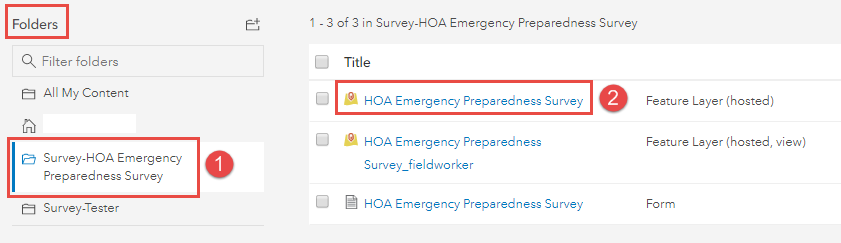
- Click the Settings tab, scroll to the bottom of the page, and check the Allow others to export to different formats option under the Export Data section.

- Click Save.
- Navigate to the ArcGIS Survey123 website, and refresh the page.
Assign a role with sharing privileges
Assign the organization member a User or custom role with sharing privileges.
Note: Only administrators have sufficient privileges to change and configure organization members' roles.
- Refer to ArcGIS Online: Change member roles for more information on changing a member's role. On the Members tab, select User from the Role drop-down list.
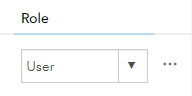
- Refer to ArcGIS Online: Configure member roles for more information on assigning a custom role. Enable the Share with groups, Share with organization, and Share with public options under the General privileges section when assigning privileges for the new custom role.
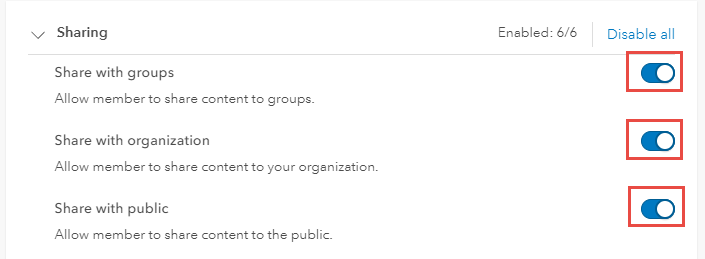
The Export option is no longer disabled, as shown in the image below.
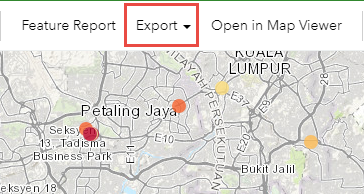
Article ID: 000023086
Software:
- ArcGIS Survey123 Website
Get help from ArcGIS experts
Start chatting now

