PROBLEM
The Export Map Server Cache tool creates incomplete tile packages in ArcMap and ArcGIS Pro
Description
When running the Export Map Server Cache geoprocessing tool in ArcMap or ArcGIS Pro, the tool completes successfully but returns one of the following warning messages with incomplete tile packages:
Warning: 001433 : Export worker failed.
Warning: 001922: Unable to export some tiles at scale <scale>.
In some instances, the output tile packages are incomplete when panned or zoomed in ArcMap or ArcGIS Pro.
Cause
- This issue occurs when the input data storage format type does not match the output data format type. In this scenario, the input data storage format type utilizes the Compact_v2 storage format while the output data format type utilizes the Compact storage format. Converting Compact_v2 map service caches to Compact .tpk files causes the cached data to be converted into incomplete tile packages, especially at smaller scales.
Note: There are two different types of file extensions to create tile packages. The .tpk file format is the older version of a tile package which stores tiles using the Compact storage format with the .bundlx files separated from the .bundle files, while both are visible in the cache directory. The .tpkx file format is the latest version of a tile package which stores files using the Compact_v2 format with the .bundlx files in the .bundle files in the cache directory. Refer to ArcGIS Pro: Create Map Tile Package (Data Management) for more information.
- Older versions of ArcGIS Server are used.
Solution or Workaround
Select one of the options below to resolve depending on the cause.
Use the Create Map Tile Package tool in ArcMap or ArcGIS Pro
For ArcMap
- In ArcMap, click the Geoprocessing tab.
- Select Search For Tools.
- In the Search pane, type Create Map Tile Package.
- From the search results, click Create Map Tile Package (Data Management)(Tool).
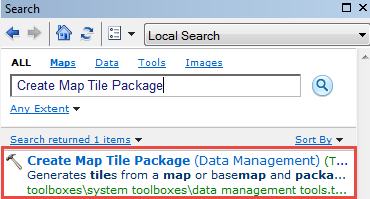
- Populate the required fields, and specify the MXD or map object as the source data in Input Map Document. Click OK.
Note: Specifying the MXD or map object as the source data bypasses the Compact_v2 to Compact data conversion, and creates a Compact TPK file directly from the source data.
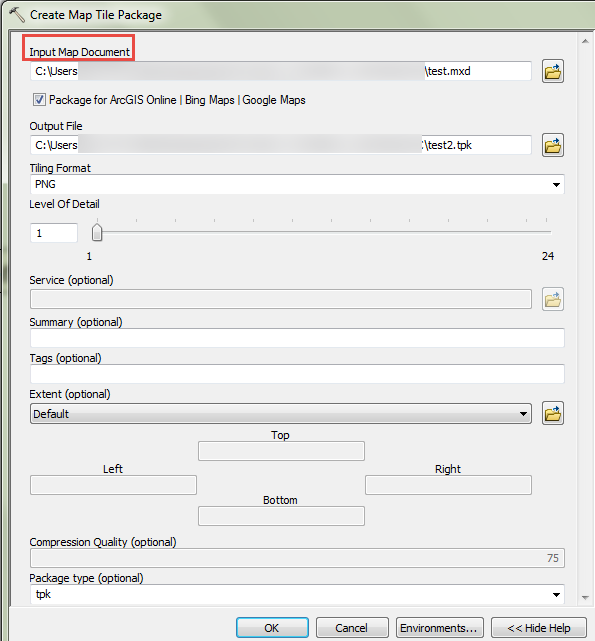
For ArcGIS Pro
- In ArcGIS Pro, on the Analysis tab, click Tools in the Geoprocessing group.
- In the Geoprocessing pane, type Create Map Tile Package.
- Click Create Map Tile Package (Data Management Tool).
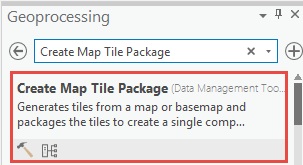
- Fill in the necessary text boxes, and specify the MXD or map object as the source data in Input Map. Click Run.
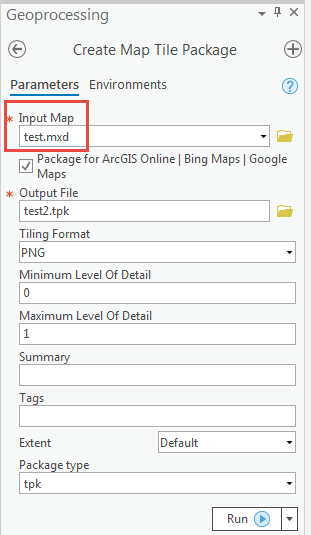
Upgrade ArcGIS Server to the latest version
Upgrade ArcGIS Server to the latest version for better performance of the Export Map Server Cache tool. Refer to ArcGIS Server: Upgrade ArcGIS Server for more information.
Article ID: 000023508
- ArcGIS Server
- ArcMap 10 7
- ArcGIS Pro 2 x
- ArcMap 10 8
Get help from ArcGIS experts
Start chatting now

