PROBLEM
The elevation profile tool is not displayed in ArcGIS Instant Apps
Description
In ArcGIS Instant Apps, when enabling the elevation profile tool of an app, the elevation tool is not displayed in the app configuration window or in the published app. The image below shows the elevation tool icon not displayed in the app configuration window even though it is configured to be displayed on the top-left of the app.
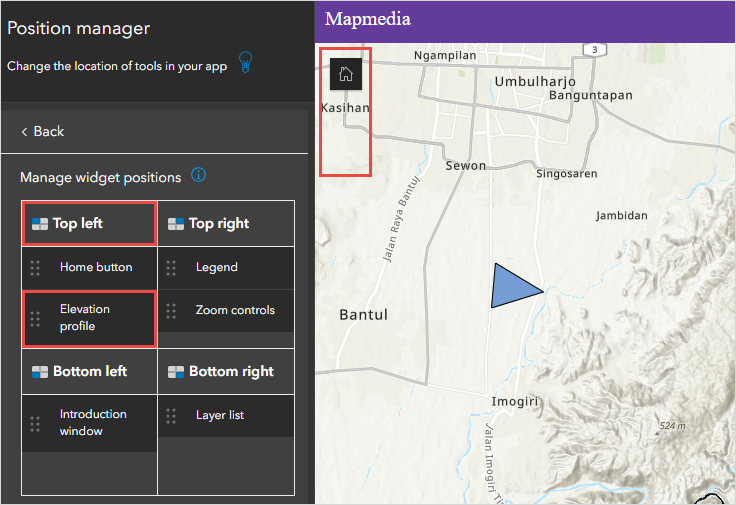
Cause
The 'Add elevation profile link to popup' option is enabled in the Explore/navigate pane of the app. When this option is enabled, the elevation profile is linked to each line feature’s pop-up instead of being displayed on the map.
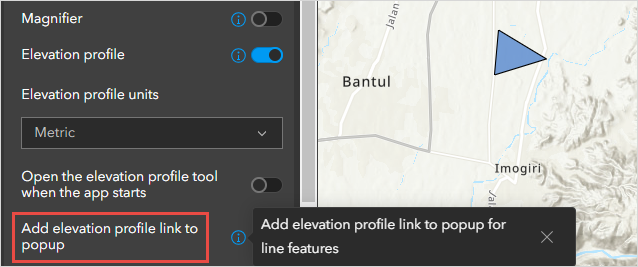
Solution or Workaround
Access the elevation profile tool in the line feature's pop-up
- Log in to ArcGIS Instant Apps and click the My Apps tab.
- Browse to the app and click View app.
- In the published app, click one of the line features to display the pop-up and click Open elevation profile.
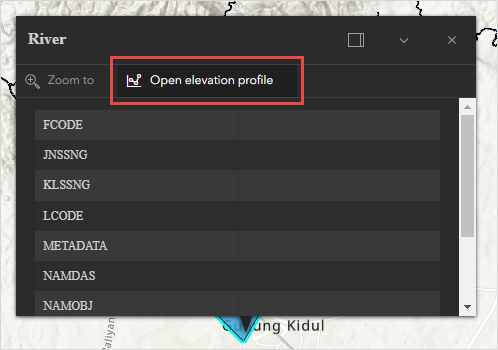
Disable the 'Add elevation profile link to popup' option
- Log in to ArcGIS Instant Apps and click the My Apps tab.
- Browse to the app and click Configure
 .
. - On the right of the page, click Interactivity, and click Explore/navigate.
- In the Explore/navigate pane, toggle Add elevation profile link to popup off and click Publish to save the configuration.
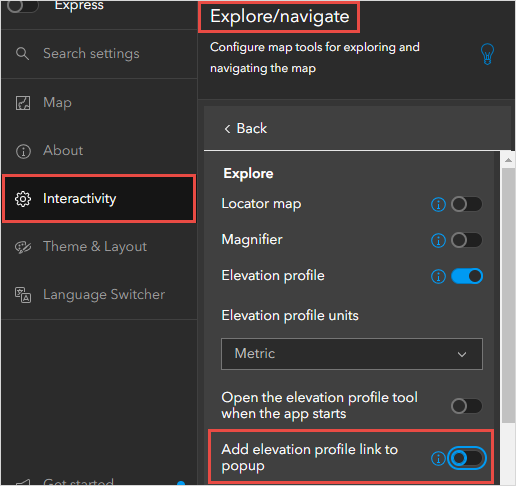
The image below shows the elevation profile tool displayed on the top-left of the published app in ArcGIS Instant Apps.
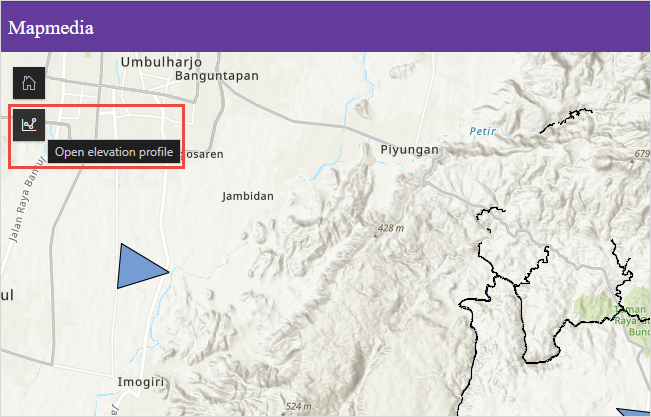
Article ID: 000032070
- ArcGIS Online
Get help from ArcGIS experts
Start chatting now

