PROBLEM
The Edit option is not available in ArcGIS Web AppBuilder pop-ups
Description
The ArcGIS Web AppBuilder Edit widget provides editing capabilities using an editable layer in a feature service. When a new editable hosted feature layer is added to the web map after the Edit widget is configured in the web app, the Edit option is not available in the feature pop-up upon clicking the features.
Cause
This is a known issue. The configured Edit widget does not honor the edit settings in the web map when new editable hosted feature layers are added to the web map. Refer to BUG-000128896 for more information.
Solution or Workaround
To enable the Edit option in the ArcGIS Web AppBuilder pop-ups, reconfigure the settings in the Editable layers settings section after the new feature layers are added.
Note: The selected map in ArcGIS Web AppBuilder must contain editable layers for the Edit option in the Edit widget pop-ups to be enabled. Refer to ArcGIS Online: Manage hosted feature layers for more information.
- In ArcGIS Online, on the My Content tab, click to open the web mapping application item details page.
- On the item details page, click Edit Application.
- In ArcGIS Web AppBuilder, click the Widget tab, hover on the Edit widget, and click Configure this widget.
- In the Configure Edit window, under Editable layer settings, select the Custom settings option.
- Under the Custom settings option, check the Editable check box to select the applicable layers.

- Click Save.
The image below shows the Edit option is available in the ArcGIS Web AppBuilder pop-up when clicking a feature of the editable feature layer.
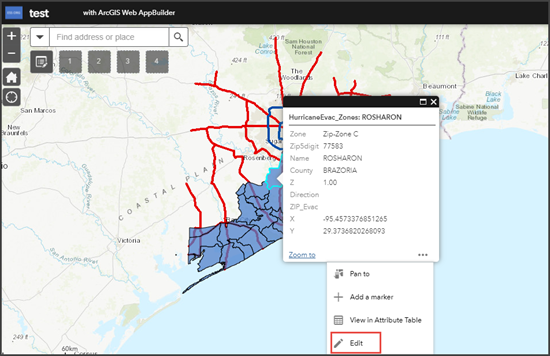
Article ID: 000025758
- ArcGIS Web AppBuilder
- ArcGIS Online
Get help from ArcGIS experts
Start chatting now

