PROBLEM
The date field of a hosted feature layer displays different dates and times in Portal for ArcGIS when published from ArcGIS Pro
Description
In Portal for ArcGIS, the dates and times are displayed differently when viewing the date field of a hosted feature layer published from ArcGIS Pro. For example, the image below shows the dates and times of the Date field in ArcGIS Pro and Portal for ArcGIS.
In ArcGIS Pro:
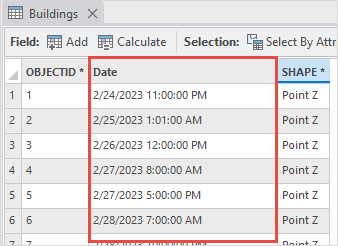
In Portal for ArcGIS:
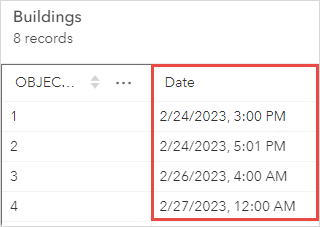
Cause
The time zone for the layer is not specified in ArcGIS Pro before publishing to Portal for ArcGIS, causing the date field values to be assumed to be stored in UTC. Portal for ArcGIS reads the date field values in UTC and converts them to the local time zone. Refer to Portal for ArcGIS: Published date fields store time in UTC for more information.
Solution or Workaround
Set the local time zone of the feature layer in ArcGIS Pro
- Open the ArcGIS Pro project.
- In the Contents pane, right-click the feature layer, and click Properties.
- In the Layer Properties dialog box, click the Time tab.
- For Layer Time, select Each feature has a single time field from the drop-down list.
- For Time Zone, select the local time zone. In this example, (UTC-08:00) Pacific Time (US & Canada) is selected.
- Click OK.
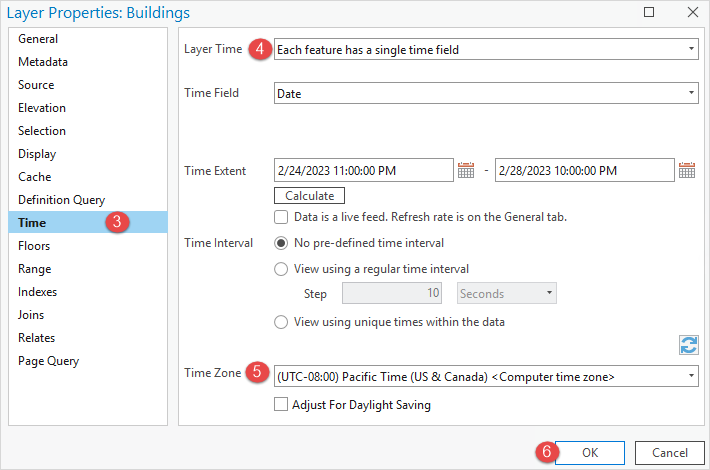
- Share the feature layer as a web feature layer to Portal for ArcGIS. Refer to ArcGIS Pro: Share a web feature layer for instructions.
Set the local time zone in the Share As Web Layer pane
- Open the ArcGIS Pro project.
- In the Contents pane, right-click the feature layer, and click Sharing > Share As Web Layer.
- In the Share As Web Layer pane, click the Configuration tab, and click Configure Parameters
 .
. - Expand Date Fields and select the local time zone from the Time zone drop-down list. In this example, (UTC-08:00) Pacific Time (US & Canada) is selected.
- Click Publish to publish the feature layer as a web feature layer to Portal for ArcGIS.
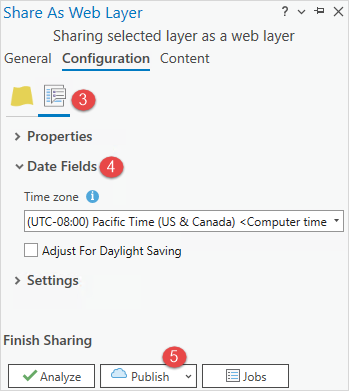
Note: When publishing a hosted feature layer from files such as CSV or TXT files, ArcGIS Enterprise assumes date and time to be in UTC. To mitigate this offset, specify the time zone when publishing the files to Portal for ArcGIS. Refer to Portal for ArcGIS: CSV, TXT, and GPX files for more information.
Article ID: 000029582
- Portal for ArcGIS
- ArcGIS Pro 3 1
- ArcGIS Pro 3 0
- ArcGIS Pro 2 x
Get help from ArcGIS experts
Start chatting now

