PROBLEM
The data in an organizationally-shared dashboard in Portal for ArcGIS cannot be viewed by some members
Description
In Portal for ArcGIS, members with a User, Publisher, or Administrator role can share a dashboard with the organization. The image below shows the Washington dashboard shared with the organization.
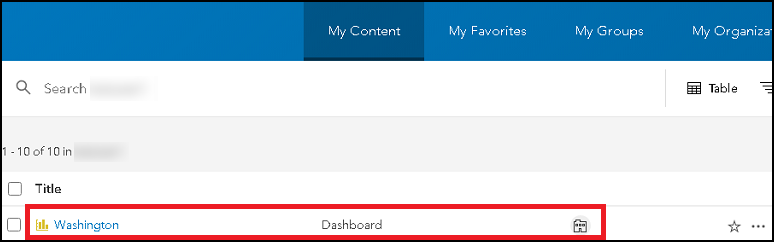
The dashboard contains the Washington Hydrography and Washington Parks web maps, as shown in the image below.
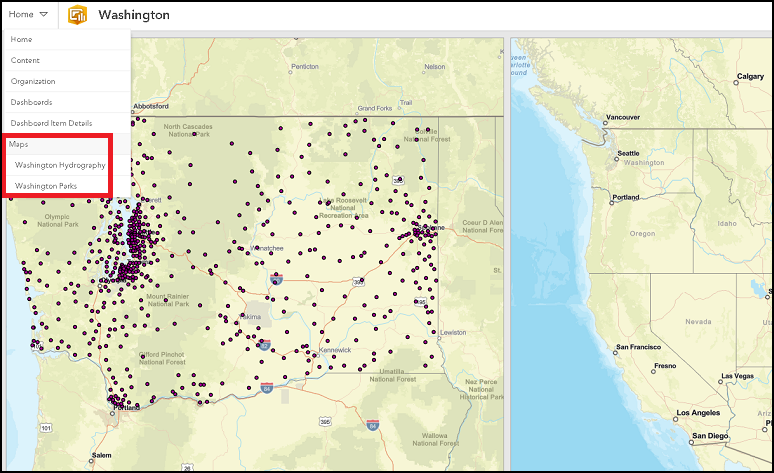
However, when opening the dashboard as a non-admin member from the same organization, some data are not displayed. The image below shows the Washington Parks web map is not displayed.
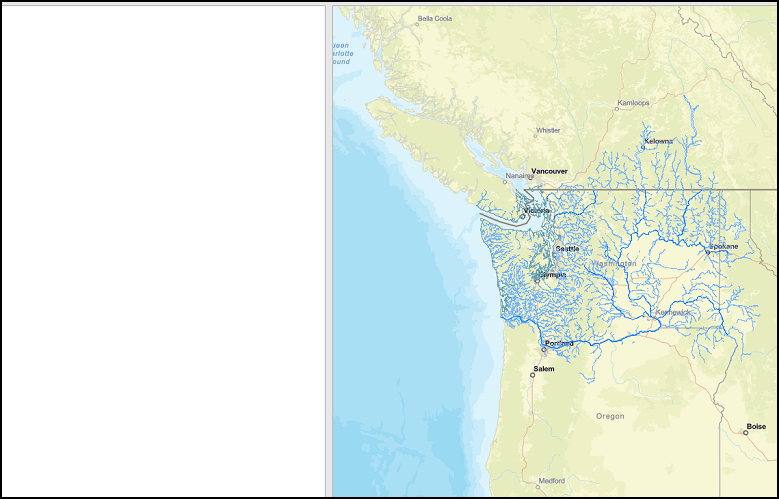
Cause
Some data in the dashboard are not shared with the organization. The image below shows the Washington Parks web map is shared only with the owner of the web map.
Note: Only administrators, or members with the 'View all' administrative privilege can view all the unshared content in the organization.
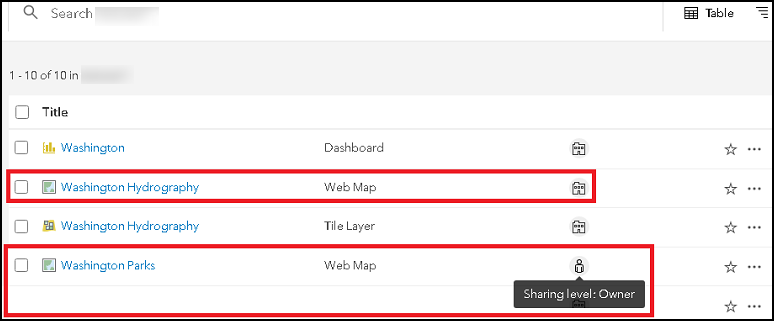
Solution or Workaround
To resolve this issue, follow the instructions provided so the dashboard’s data are shared organizationally and all members are able to view them.
Note: Only administrators or the data’s owner can perform the following workflow.
- In Portal for ArcGIS, navigate to Content > My Content.
- Click the item's name to open the item details page.
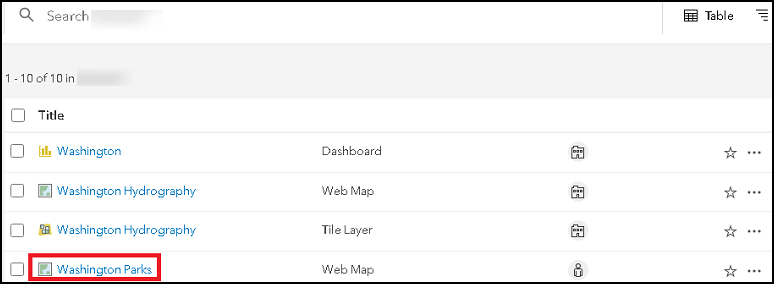
- On the right of the page, click Share.
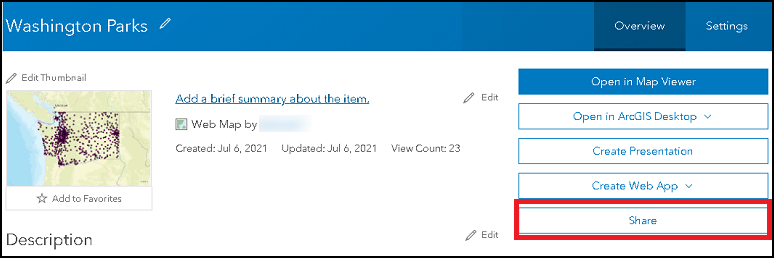
- In the Share window, set the sharing level to Organization, and click Save. If prompted with an Update sharing window, click Update.
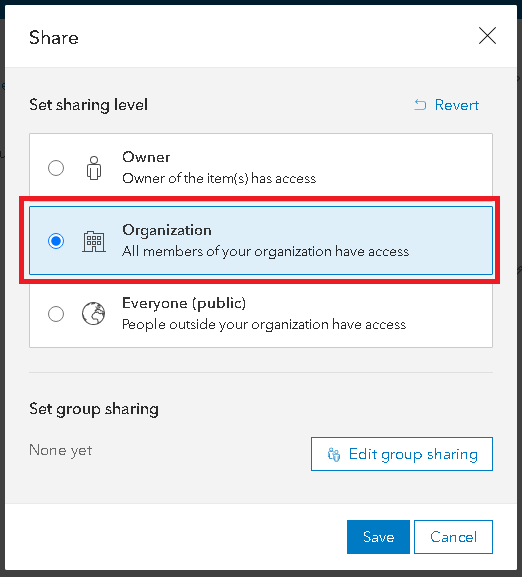
- On the left of the page, under Layers, click each layer to open their item details pages. In this example, it is Washington.
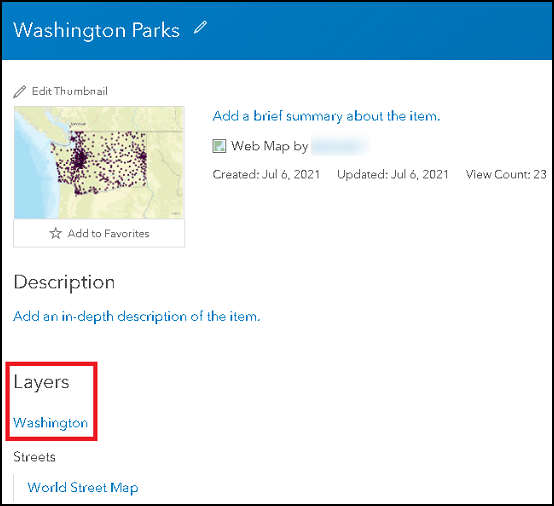
- On the right of the page, click Share.
- In the Share window, ensure the sharing level is set to Organization, and click Save.
Alternatively, create a new group, share all the dashboard's data to the group, and add the organizational members to the group.
The Washington dashboard below shows the Washington Parks web map displayed after the web map and all the related layers are shared with the organization.
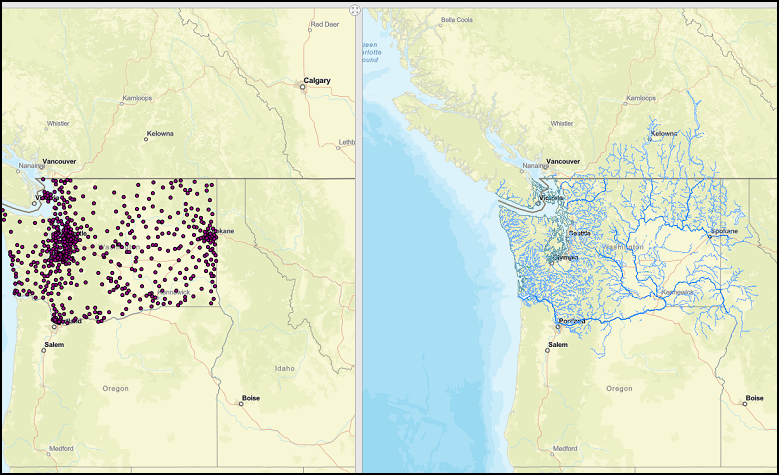
Article ID: 000026027
- Portal for ArcGIS
Get help from ArcGIS experts
Start chatting now

