PROBLEM
The color of 3D object symbols in a scene layer package displays incorrectly in ArcGIS Online Scene Viewer
Description
When creating a scene layer package using the Create 3D Object Scene Layer Package tool in ArcGIS Pro and viewing it in ArcGIS Online Scene Viewer, the color of the 3D object symbols does not display the same way it displays in ArcGIS Pro 3D scene. The image below shows the problem, where the color of the 3D object symbols displays in black and white.
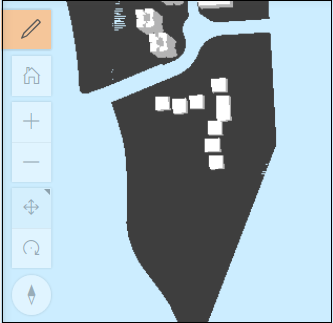
Cause
If the 3D objects have more than one coplanar surface and the render order is not defined, ArcGIS Pro and ArcGIS Online render the surfaces in different orders, thus displaying the color of the symbols incorrectly.
Solution or Workaround
To resolve this issue, before creating a scene layer package, enable face culling on the 3D objects. In this example, the data consist of two coplanar surfaces; one front-facing and the other back-facing. Back face culling is disabled in this service. To enable back face culling, in the Appearance tab, click the Face Culling drop-down list in the 3D group, and select Back.
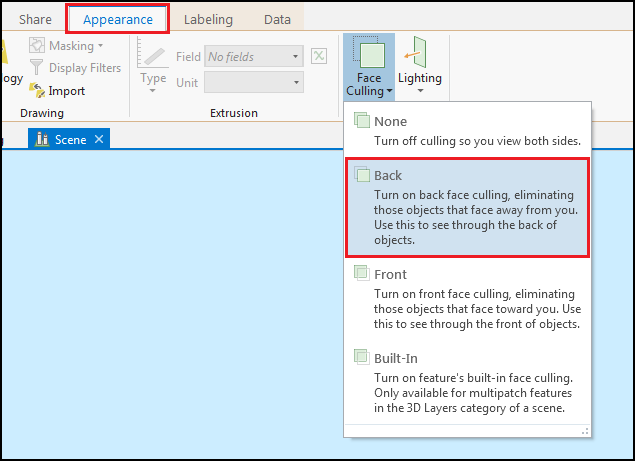
After enabling face culling, create a scene layer package using the Create 3D Object Scene Layer Package tool and publish the scene layer package to ArcGIS Online. The image below shows the colors of 3D object symbols displayed the same way they are displayed in ArcGIS Pro 3D scene when viewing in ArcGIS Online Scene Viewer.
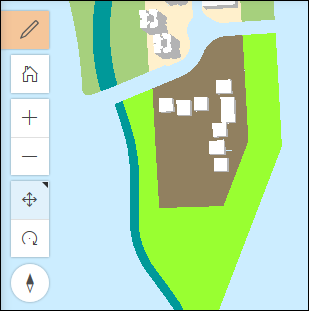
Article ID: 000021024
- ArcGIS Online
- ArcGIS Pro 2 x
Get help from ArcGIS experts
Start chatting now

