PROBLEM
The Clip Raster tool does not clip a dataset to a specific polygon shape in ArcGIS Pro
Description
The Clip Raster tool in ArcGIS Pro clips a portion of a raster dataset, mosaic dataset, or image service layer, and allows for extraction based on the shape or geometry of an input polygon. However, in some cases, the tool does not clip the raster data to the geometry of the selected polygon feature class.
The image below shows the raster data are not clipped to the geometry of the selected polygon feature class after running the Clip Raster tool.

Cause
The Use Input Features for Clipping Geometry check box is not checked in the Clip Raster pane before running the tool. This causes the minimum bounding rectangle to clip the data.
Solution or Workaround
Check the Use Input Features for Clipping Geometry check box in the Clip Raster tool
- Open the ArcGIS Project.
- On the Analysis tab in the Geoprocessing group, click Tools to open the Geoprocessing pane. Search for and open the Clip Raster tool.
- In the Clip Raster pane, for Input Raster, select the raster dataset, mosaic dataset, or image service to be clipped.
- For Output Extent, select the polygon feature class to use as the extent.
- Check the Use Input Features for Clipping Geometry check box to enable the raster data to clip to the geometry of the selected polygon feature class.
- Specify a name and save location for the output in Output Raster Dataset.
- Click Run.
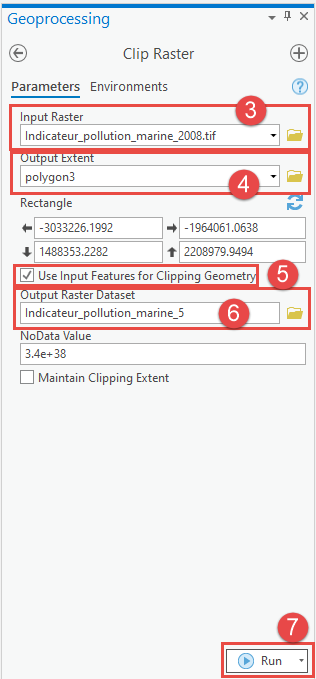
The image below shows the raster data clipped to the geometry of the selected polygon feature class.

Article ID: 000027775
- ArcGIS Pro 3 0
- ArcGIS Pro 2 8 x
- ArcGIS Pro 2 7 x
- ArcGIS Pro 2 x
Get help from ArcGIS experts
Start chatting now

