PROBLEM
The Calculate Geometry tool returns whole numbers for numerical fields in ArcGIS Pro
Description
In ArcGIS Pro, running the Calculate Geometry tool on a numerical field returns whole numbers instead of decimal values, as shown in the image below.
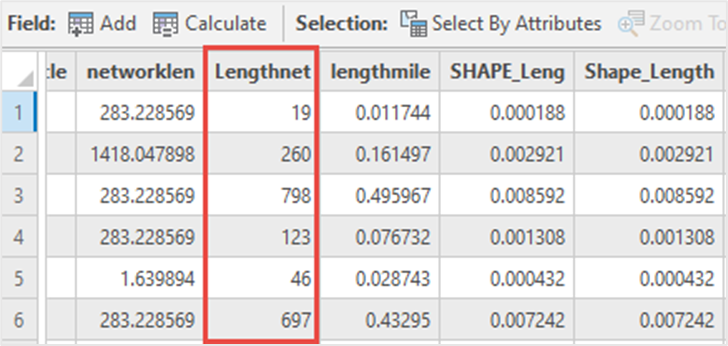
Cause
This issue occurs when the field data type is a long or short integer that does not store decimal values. Refer to ArcGIS Pro: Numbers for more information.
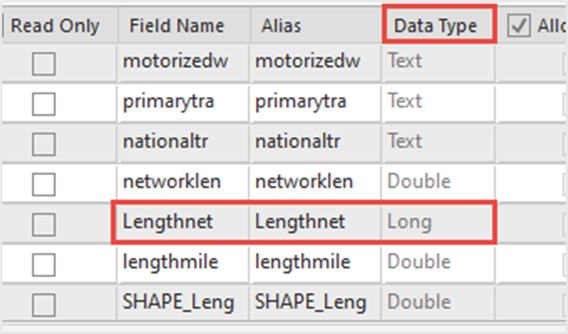
Solution or Workaround
To resolve this issue, change the field data type to double or float by creating a new field in the feature layer’s attribute table.
In ArcGIS Pro, create a new field with the double or float field data type. Refer to How To: Change the data type of an existing field in ArcGIS Pro for instructions.
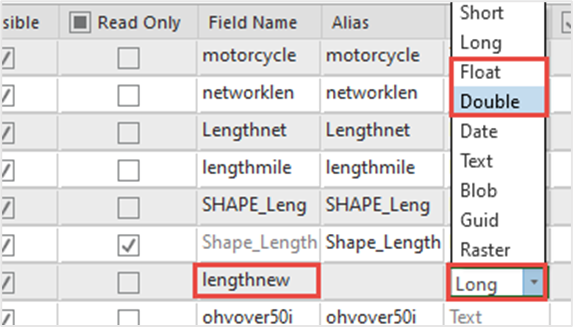
The image below shows the decimal values returned for numerical fields after running the Calculate Geometry tool in ArcGIS Pro.
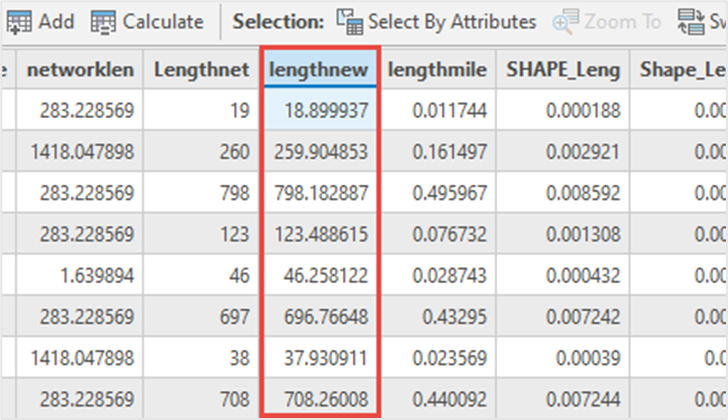
Article ID: 000026870
- ArcGIS Pro 2 8 x
- ArcGIS Pro 2 7 x
- ArcGIS Pro 2 x
Get help from ArcGIS experts
Start chatting now

