PROBLEM
The ArcGIS Solutions Deployment Tool executes successfully but does not create new content, and overwrites existing content from a previous deployment of the same solution in ArcGIS Online or Portal for ArcGIS
Description
The ArcGIS Solutions Deployment Tool deploys ArcGIS Solutions from ArcGIS Pro to an ArcGIS Online organization or Portal for ArcGIS. During deployment, the tool creates content that forms the ArcGIS Solution. In some instances, the tool executes successfully without error but does not create new content in the Content page of ArcGIS Online or Portal for ArcGIS, and overwrites existing content created from a previous deployment of the same solution.
The image below shows the Business Resilience solution is deployed to the ‘Test2’ folder.
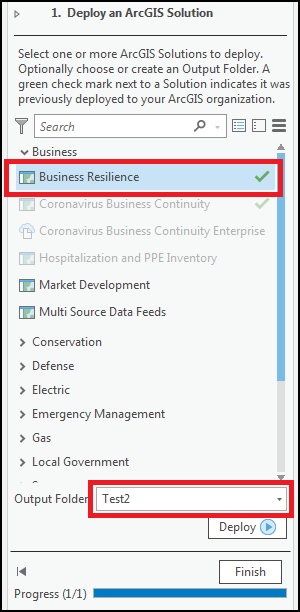
However, new content is not created in the ‘Test2’ folder in the ArcGIS Online Content page after successful deployment, as shown in the image below.
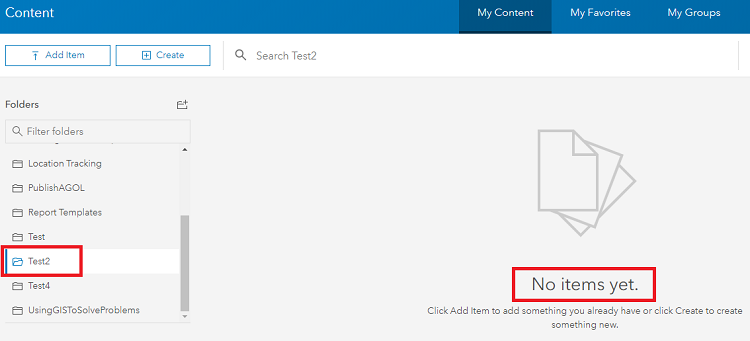
The image below shows the item details page of a web application after deploying the Business Resilience solution.
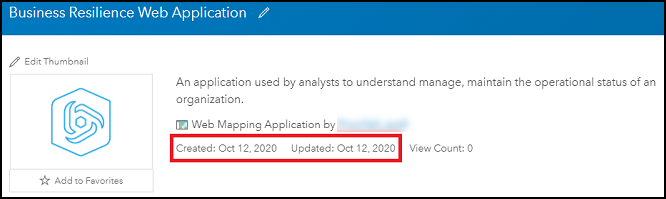
The web application is overwritten after the Business Resilience solution is deployed once more, as shown in the image below.
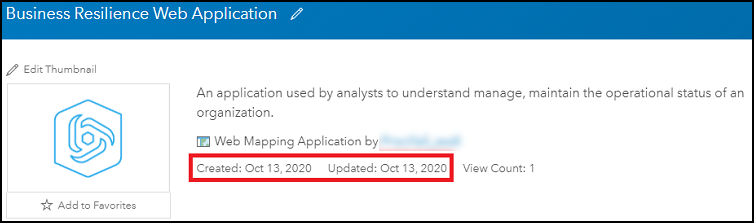
Cause
By design, the tool uses and updates existing content from a previous deployment of the solution instead of creating new content when redeploying the same solution.
The image below shows the Business Resilience solution with a green check mark indicating it was previously deployed.
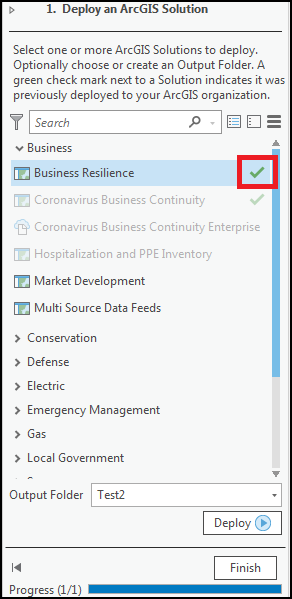
Solution or Workaround
In the Tasks pane in ArcGIS Pro, click the Options button  , and uncheck the Use Existing Items In The Organization check box before deploying the solution once more. This creates a new copy of the content from the current deployment without overwriting the existing content.
, and uncheck the Use Existing Items In The Organization check box before deploying the solution once more. This creates a new copy of the content from the current deployment without overwriting the existing content.
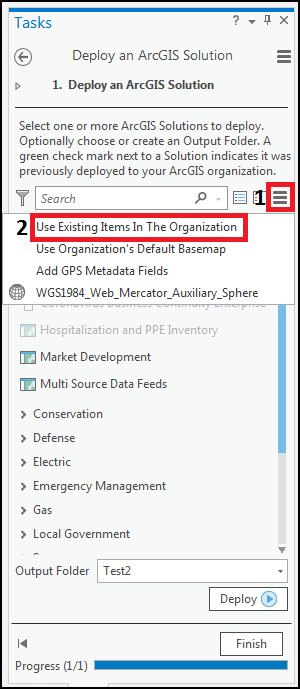
The image below shows the newly generated content in the ‘Test 2’ folder in ArcGIS Online.
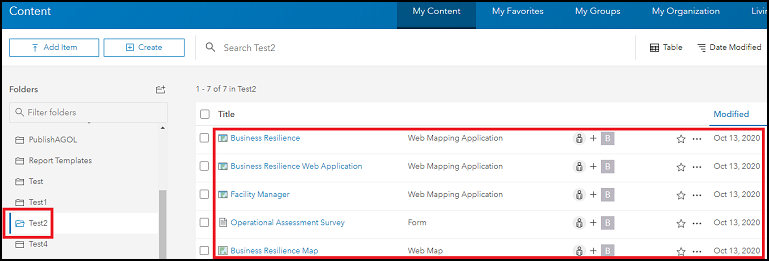
Article ID: 000023788
- ArcGIS Pro 2 x
Get help from ArcGIS experts
Start chatting now

