PROBLEM
The ArcGIS Pro multilayer symbol is not preserved in ArcGIS Online Map Viewer
Description
In ArcGIS Pro, feature layer symbols are composed of one or more symbol layer components. For example, a polygon symbol may comprise two symbol layers: a fill layer that draws the interior of the polygon and a stroke layer that draws the outline of the polygon.
When publishing a feature layer symbolized with multiple symbol layers from ArcGIS Pro to ArcGIS Online, the layer symbology is not preserved when viewed in ArcGIS Online Map Viewer. The feature layer is successfully published, but the following warning message is returned:
Warning: 24082: Layer's symbol will be downgraded
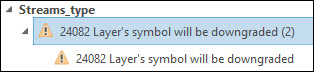
The image below shows a line feature layer symbolized in multilayer line symbols displaying the different types of streams in ArcGIS Pro.
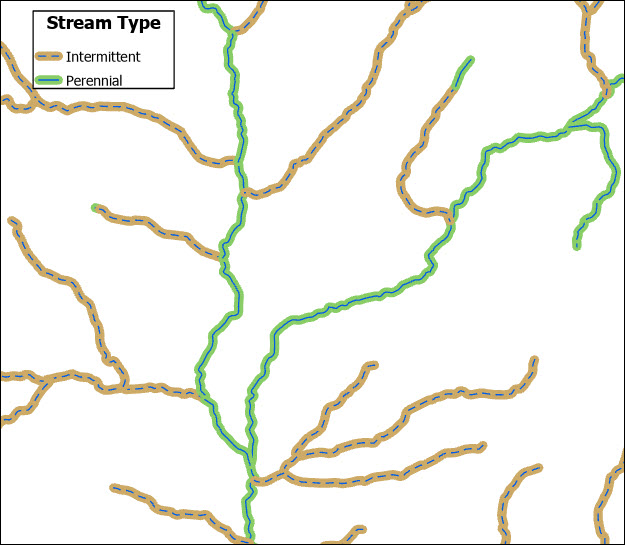
The image below shows the published feature layer when opened in ArcGIS Online Map Viewer. The streams' multilayer line symbols are not preserved and are displayed in simplified line symbols.
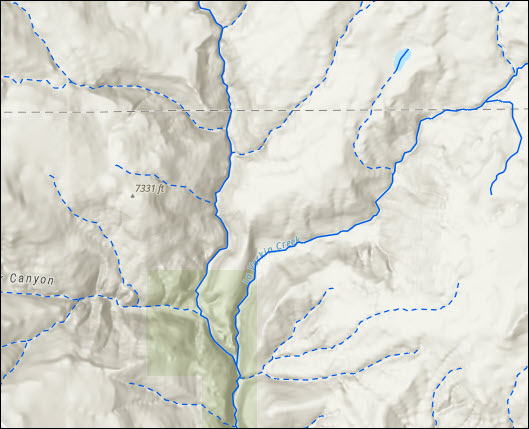
Cause
This is a known limitation. Complex symbology is not supported when publishing web feature layers to ArcGIS Online and will be downgraded to a supported simple symbol. Refer to ArcGIS Pro: 24082: Layer's symbol will be downgraded for more information.
Solution or Workaround
Use only one symbol layer and modify the symbol properties as desired
In ArcGIS Pro, delete the multiple symbol layers and leave only one symbol layer for each symbol. Modify the symbol properties as desired based on the symbol type. The image below shows the line symbol configured with a single symbol layer.
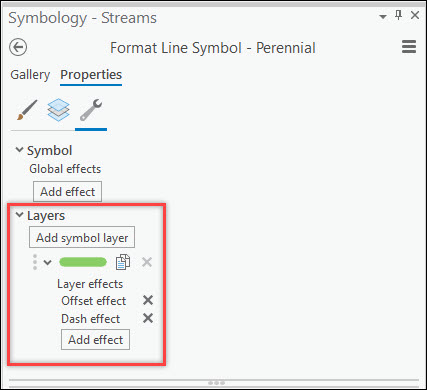
Share the map as a web map to ArcGIS Online
In ArcGIS Pro, share the map containing the feature layer as a web map to ArcGIS Online. Uncheck the Use symbol types compatible with all clients option in the Share As Web Map pane to retain and view the layer's multilayer symbol in ArcGIS Online applications that support rendering of ArcGIS Pro symbols, such as Map Viewer. Refer to ArcGIS Pro: Share a web map using a selected configuration for more information.
Note: The multilayer symbol is stored in the web map. The symbol is not retained when viewing or exporting the layer as an individually hosted feature layer in ArcGIS Online.
The image below shows the multilayer symbol is preserved when viewing the published web map in ArcGIS Online Map Viewer.
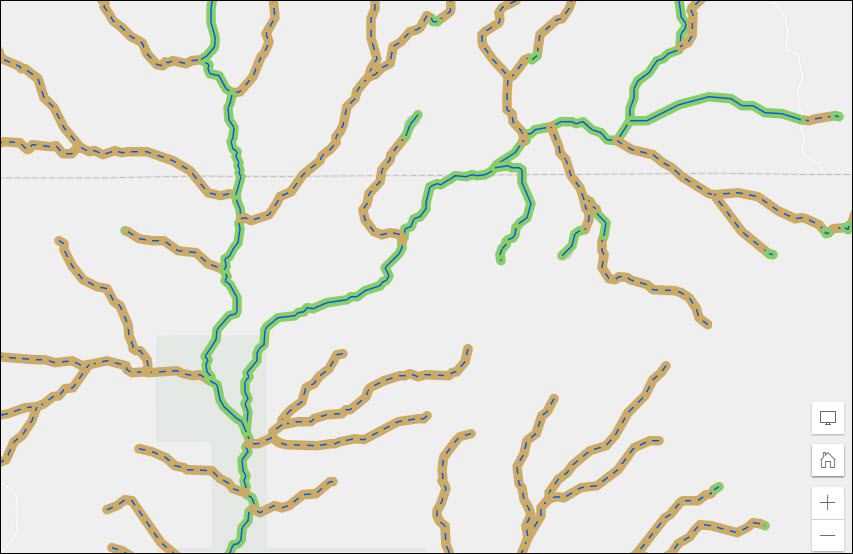
Use the Save Web Map option to update the hosted feature layer’s symbology in ArcGIS Pro
In ArcGIS Online, save the hosted feature layer in a web map in Map Viewer and use the Save Web Map option to update its symbology in ArcGIS Pro. Refer to the third option in this article, How To: Preserve symbology when publishing data to ArcGIS Online, for instructions.
Note: The multilayer symbol is stored in the web map. The symbol is not retained when viewing or using the hosted feature layer outside the saved web map in ArcGIS Online.
Publish the layer as a web tile or vector tile layer to ArcGIS Online
In ArcGIS Pro, share the layer as a web tile or vector tile layer to ArcGIS Online to preserve the multilayer symbology. Refer to ArcGIS Pro: Share a web tile layer using the default configuration or ArcGIS Pro: Share a vector tile layer using the default configuration for more information.
Article ID: 000027515
- ArcGIS Online
- ArcGIS Pro 2 8 x
- ArcGIS Pro 2 7 x
- ArcGIS Pro 2 x
Get help from ArcGIS experts
Start chatting now

