PROBLEM
The Add Data From ArcGIS Online option in ArcMap is not available
Description
When attempting to add data from ArcGIS Online in ArcMap, the Add Data drop-down menu does not list the Add Data From ArcGIS Online option.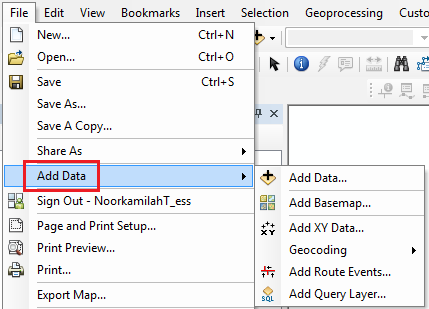
Cause
The Add Data drop-down menu does not list the Add Data From ArcGIS Online option in ArcMap when either of the two options are active under the Add-In Manager options:
- Load only Esri provided Add-Ins (Most Secure)
- Require Add-Ins to be digitally signed by a trusted publisher
Solution or Workaround
To add the Add Data From ArcGIS Online option to the map document, follow the steps provided below:- Change the settings in the Add-In Manager to load all add-ins without exceptions.
- In ArcMap, navigate to the Customize menu > Add-In Manager.
- In the Add-In Manager dialog box, click Options.
- Check the option for Load all Add-Ins without restrictions (Least Secure), and click Close.
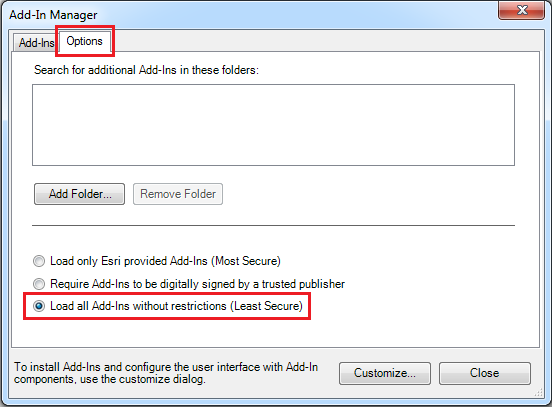
Note: This property is generally set by default in ArcMap.
- Add the Add Data From ArcGIS Online command to a toolbar or under a menu.
- Navigate to the Customize menu, and click Customize Mode.
- In the Customize dialog box, click the Commands tab.
- Under the Categories section, select ArcGIS Online.
- Under the Commands section, select Add Data From ArcGIS Online, and drag the command to any toolbar or menu for the command to appear.
For example, drag the Add Data From ArcGIS Online command to File > Add Data, and drop the command below the Add Basemap option.
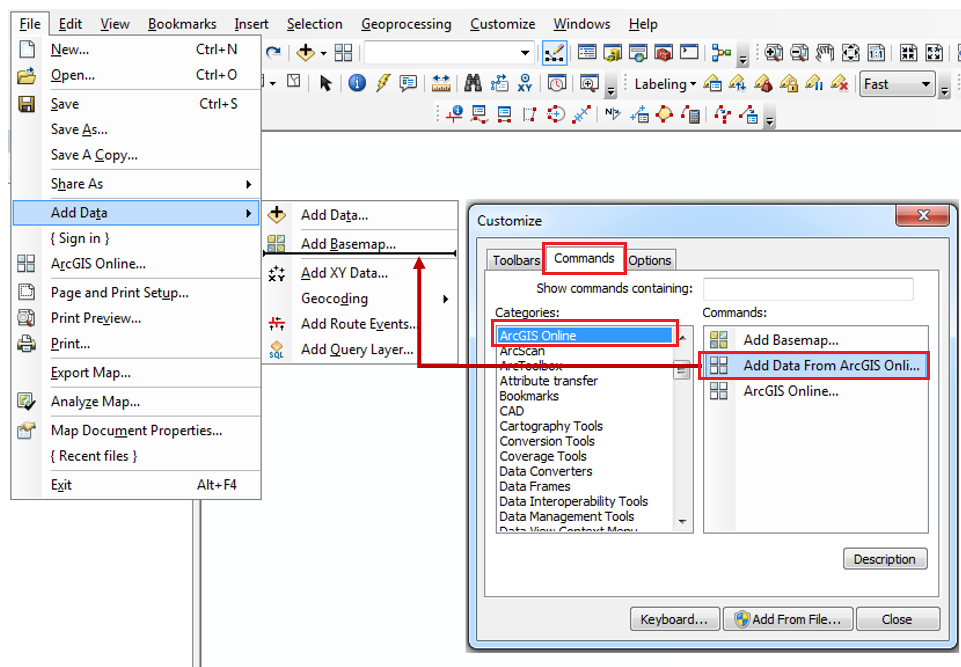
- Click Close to close the Customize dialog box.
Article ID: 000015099
Software:
- ArcMap
Get help from ArcGIS experts
Start chatting now

