PROBLEM
Text extends beyond the map frame in ArcGIS Pro layout
Description
When a long text is displayed in an ArcGIS Pro layout, it can extend beyond the map frame in a straight line and can be inconvenient to read, reducing the effectiveness of the text to convey important labels, titles, or annotations. The image below shows the long text extending beyond the map frame.
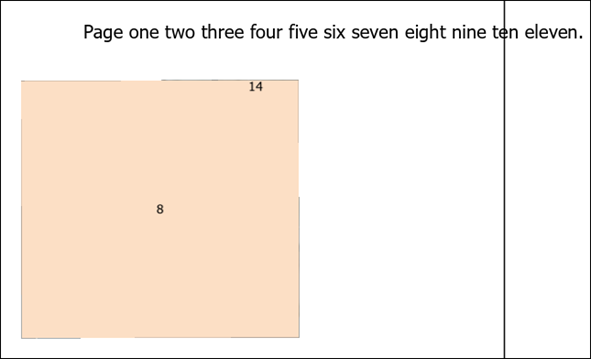
Cause
This is by design for text added to a layout using dynamic text or straight text elements. By default, when the dynamic text element is used, the text appears as a straight text element, which is only suitable for titles or short text. For longer text, a rectangle text element is recommended.
Solution or Workaround
Convert to a rectangle text element
- Open the project in the ArcGIS Pro layout.
- Right-click the dynamic or straight text on the layout and click Convert To Rectangle Text.
- In the Element pane, for Text, click the middle of the static text or as preferred and press Shift + Enter to separate the long text into multiple lines.
- In the Element pane, expand Paragraph.
- For Fitting Strategy, click the drop-down and select Adjust height, or manually drag the border on the layout to adjust the height and width.
Use a rectangle text element
- Open the project in the ArcGIS Pro layout.
- Add the preferred text element to the layout. Refer to ArcGIS Pro: Add graphics and text in a layout for instructions. Select Rectangle text.
- In the Element pane, for Text, insert the desired text.
- In the Element pane, for Text, click the middle of the static text or as preferred and press Shift + Enter to separate the long text into multiple lines.
- In the Element pane, expand Paragraph.
- For Fitting Strategy, click the drop-down and select Adjust height, or manually drag the border on the layout to adjust the height and width.
The image below shows the long text element wrapped properly and no longer extends beyond the map frame.

Article ID: 000037624
- ArcGIS Pro
Get help from ArcGIS experts
Start chatting now

