PROBLEM
ArcGIS Survey123 field app (Windows) fails to launch via URL scheme
Description
The ArcGIS Survey123 field app fails to open when invoked via URL, for example, ArcGIS-survey123://, despite it being installed and opened directly without any problem.
Navigating to the Survey123 for ArcGIS URL returns the message, "Do you want to allow this website to open an app on your computer?"
Clicking Allow prompts the message, "You'll need a new app to open this ArcGIS-survey123."
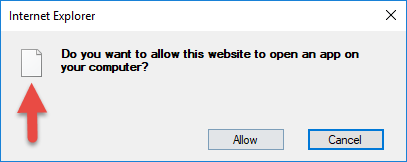
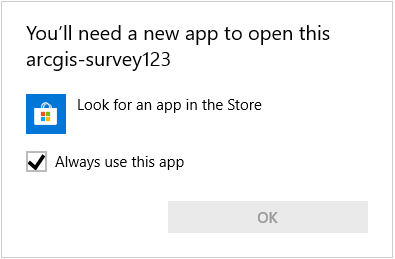
Cause
The Windows registry keys that link the URI scheme to the application are not present on the machine. These registry keys are created with the installation of ArcGIS Survey123. The registry update is likely blocked by a Windows security setting, anti-virus, or other security monitoring software.
Note: For more information on how URI schemes are registered, view Microsoft's documentation on registering an application to a URI scheme.
Solution or Workaround
Reinstall ArcGIS Survey123 with admin privileges
Note: In may be necessary to contact a system administrator to perform the following steps.
- Identify the policy or application blocking ArcGIS Survey123 from updating the registry at the time of installation. If unsure, refer to the system administrator for assistance.
- Disable/circumvent the policy.
- Reinstall ArcGIS Survey123.
If this does not resolve the issue, perform the next set of instructions:
Create the registry keys manually via Registry Editor
Warning: The instructions below include making changes to essential parts of your operating system. It is recommended that you backup your operating system and files, including the registry, before proceeding. Consult a qualified computer systems professional, if necessary. Esri cannot guarantee results from incorrect modifications while following these instructions. Therefore, use caution and proceed at your own risk.
- Launch Notepad.
- Enter the following text:
Windows Registry Editor Version 5.00 [HKEY_CURRENT_USER\Software\Classes\arcgis-survey123] @="URL:arcgis-survey123" "URL Protocol"="" [HKEY_CURRENT_USER\Software\Classes\arcgis-survey123\shell] @="open" [HKEY_CURRENT_USER\Software\Classes\arcgis-survey123\shell\open] @="" [HKEY_CURRENT_USER\Software\Classes\arcgis-survey123\shell\open\command] @="\"C:\\Users\\<USER>\\Applications\\ArcGIS\\ArcGISSurvey123\\ArcGISSurvey123.exe\" \"%1\""
Note: The above registry key applies to ArcGIS Survey123 version 3.10, and may not apply to other versions. Please note that prior to ArcGIS Survey123 3.10 the path to the executable file on the last line should be: @="\"C:\\Users\\<USER>\\Applications\\ArcGIS\\Survey123forArcGIS\\Survey123forArcGIS.exe\" \"%1\""
Note: The 'command' key must be updated with the path to the installation directory for the given user. The user path must be specified as an absolute path and cannot use an environment variable (for example, %USERPROFILE%).
- Save the file as a .reg file.
- Execute the .reg file to import the keys to the registry. Click Yes when prompted by Windows.
Article ID: 000020276
- ArcGIS Survey123 Website
Get help from ArcGIS experts
Start chatting now

