PROBLEM
Starting ArcGIS Pro returns a system clock error after upgrading to ArcGIS Pro 3.0.3 or later
Description
Note: The issue only occurs on virtual machines in the Microsoft Azure Cloud environment.
- Install ArcGIS Pro 2.9 or lower version and authorize it with a Single Use (SU) license.
- Start Pro to verify the licenses are valid.
- Upgrade to Pro 3.0.3 or higher, it will not start, and displays the following error message:
Your system clock is incorrect. Please set your clock to the current date and time.
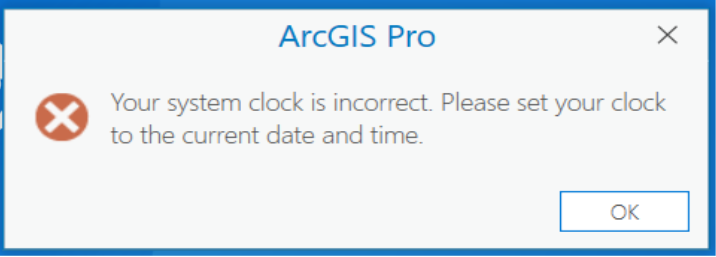
Clicking OK on the error message opens the Configure Authorization dialog for Pro because the existing licenses are invalid.
Cause
The system clock on the machine is correct. This is not the issue. ArcGIS Pro uses a third-party component called FlexNet Licensing Service. For ArcGIS Pro 3.0.3, we upgraded the license service from version 11.18.2.0 to 11.18.3.0 to address existing bugs and security related issues. Unfortunately, the upgrade included a change in the FlexNet Licensing Service in how it detects and reads the unique machine number (UMN), one of the components used by the trusted storage to identify the machine. The change broke the trusted storage and the existing licenses became invalid as a result.
If you attempt to reauthorize with the same entitlement, the authorization wizard fails with the following warning:
“All requested features have already been authorized on this machine.”
Solution or Workaround
Contact Esri Technical Support. An analyst will walk you through the process to:- Fill out the request to Recover Lost Licenses.
- Remove all contents in the trusted storage.
- Authorize ArcGIS Pro with the new Single Use licenses.
Article ID: 000030617
- ArcGIS Pro 3 1
- ArcGIS Pro 3 0
Get help from ArcGIS experts
Start chatting now

