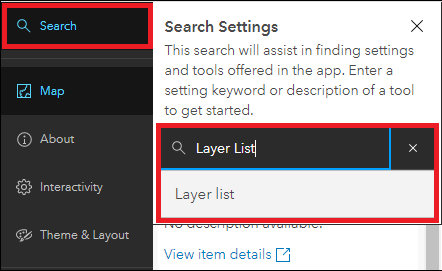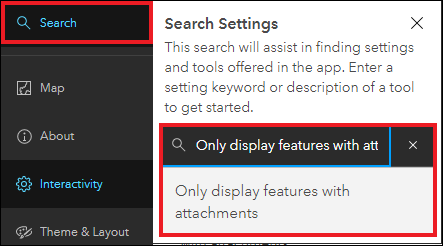PROBLEM
Some features or layers are not displayed in ArcGIS Configurable Apps
Description
When viewing a multilayer web map in ArcGIS Configurable Apps such as the Interactive Legend or Attachment Viewer template, some features or layers are not displayed, and the option to toggle layer visibility is unavailable.
The image below shows a web map titled ‘Test map’ containing a point layer titled ‘Single Point feature’ and a polygon layer in the Attachment Viewer configurable app. However, the point feature layer is not displayed on the map, and the option to toggle layer visibility is unavailable.
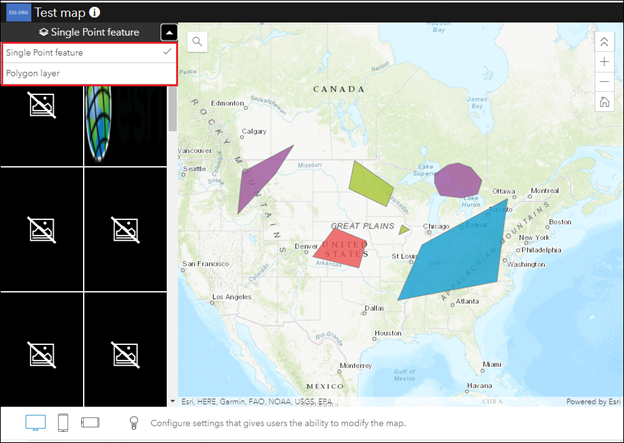
The image below shows the point and polygon layers’ visibility are enabled, but only three point features are displayed on the map.
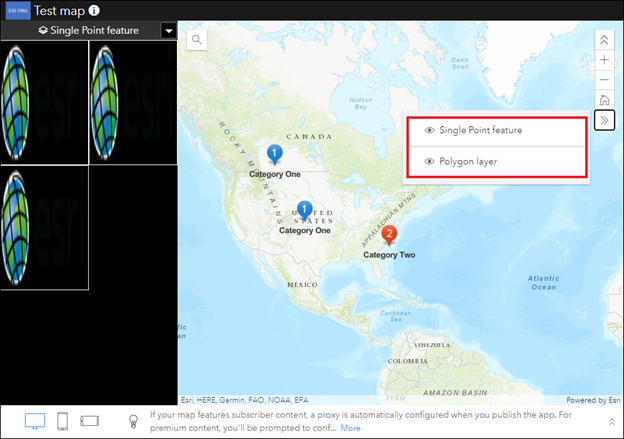
Cause
The following are known causes for this issue:
- The Layer List icon and layer visibility are disabled.
- The ‘Only display features with attachments’ option is enabled.
Solution or Workaround
Depending on the cause, use one of the options below to resolve the issue.
Enable the Layer List icon
In the configurable app, enable the Layer List icon to toggle layer visibility.
- Log in to ArcGIS Online. Click Content > My Content.
- Browse to the configurable app, click More Options
 , and select Configure App.
, and select Configure App. - In the configurable app, on the side panel, click Full Setup.
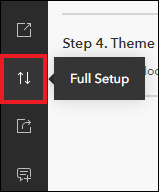
Note: By default, Express Setup is activated, and the side panel is collapsed.
- When prompted, click Switch.
- On the side panel, click Interactivity > Modify.
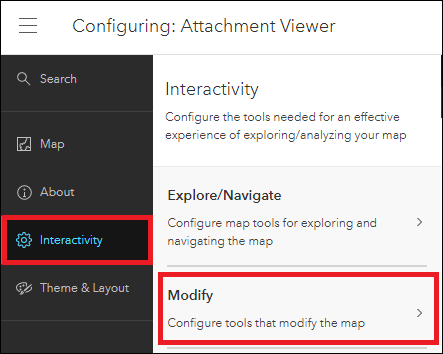
Note: Alternatively, click Search on the side panel, search for and click Layer list.
- Enable the Layer list option to add the Layer List icon on the web map.

- On the map, click the Layer List
 icon, and click the eye icon to enable visibility of the desired layer. Click Publish.
icon, and click the eye icon to enable visibility of the desired layer. Click Publish.
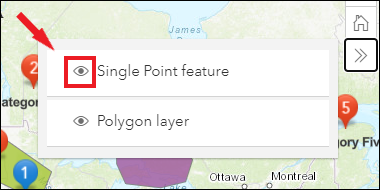
Disable the Only display features with attachments option
Disable the Only display features with attachments option to display all features of the layer.
- Follow Steps 1 through 4 as the method above.
- On the side panel, click Interactivity > Modify.
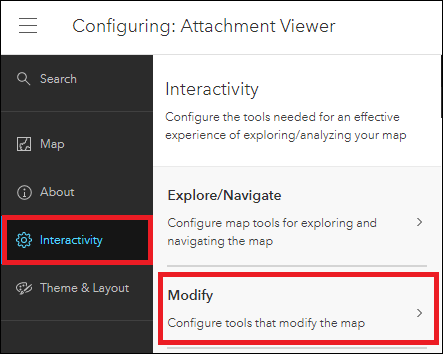
Note: Alternatively, click Search on the side panel, search for and click Only display features with attachments.
- Disable the Only display features with attachments option to display all features of the layer. Click Publish.
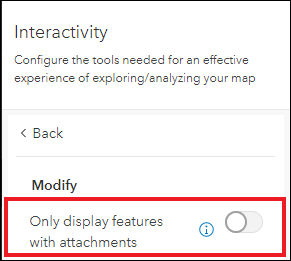
The image below shows the Single Point feature layer, polygon layer, and the Layer List icon are displayed on the map in the Attachment Viewer configurable app.
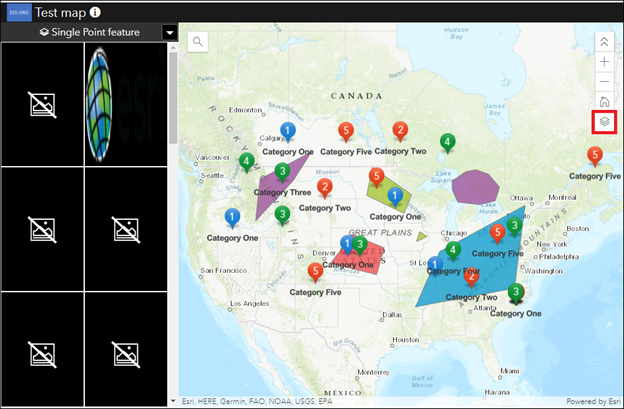
Article ID: 000025102
- ArcGIS Online
- Configurable Web Apps
Get help from ArcGIS experts
Start chatting now