PROBLEM
Some features do not display when zooming in and out of a map in ArcGIS Field Maps
Description
When zooming in and out of a web map in ArcGIS Field Maps, the features in the map are displayed randomly.
Cause
The visibility range of the feature layer is not maximized and minimized at the zoom level in ArcGIS Online.
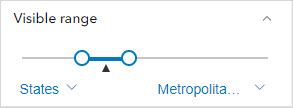
Solution or Workaround
In Map Viewer
- Log in to ArcGIS Online and click Content > My Content.
- Browse to the web map, click More Options
 and select Open in Map Viewer.
and select Open in Map Viewer. - On the Contents (dark) toolbar to the left of the page, click Layers
 .
. - In the Layers pane, click the feature layer.
- On the Settings (light) toolbar to the right of the page, click Properties.
- In the Properties pane, under Visible range, set the slider to the maximum and minimum zoom level.
- Drag the left handle on the slider to the maximum zoom level.
- Drag the right handle on the slider to the minimum zoom level.
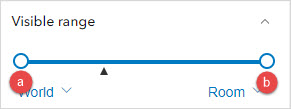
- On the Contents toolbar, click Save and open
 and select Save.
and select Save.
In Map Viewer Classic
- Log in to ArcGIS Online and click Content > My Content.
- Browse to the web map, click More Options
 and select Open in Map Viewer Classic.
and select Open in Map Viewer Classic. - In Map Viewer Classic, on the Details tab, click Content and click the More Options
 icon below the reference layer.
icon below the reference layer. - In the drop-down menu, select Set Visibility Range.
- Under Visible Range, set the slider to the maximum and minimum zoom level.
- Drag the left scale range to the maximum level.
- Drag the right scale range to the minimum level.
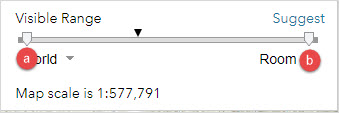
- Click Save
 and select Save.
and select Save.
The features are now displayed at all zoom levels in ArcGIS Field Maps.
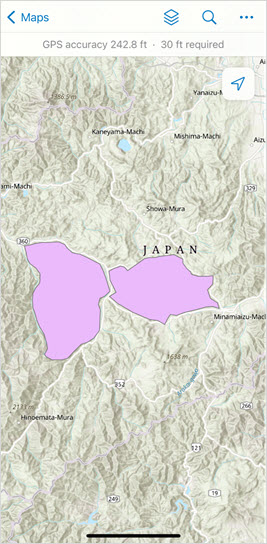
Article ID: 000028562
Software:
- ArcGIS Online
- ArcGIS Field Maps Android
- ArcGIS Field Maps iOS
Get help from ArcGIS experts
Start chatting now

