PROBLEM
Some features are not displayed in ArcGIS Online
Description
When viewing data of a feature layer on the item details page or in the attribute table in ArcGIS Online Map Viewer, some features are not displayed. The image below shows the ‘Northridge Major Faults’ feature layer displaying 62 features on the Data tab instead of the total, 166 features.
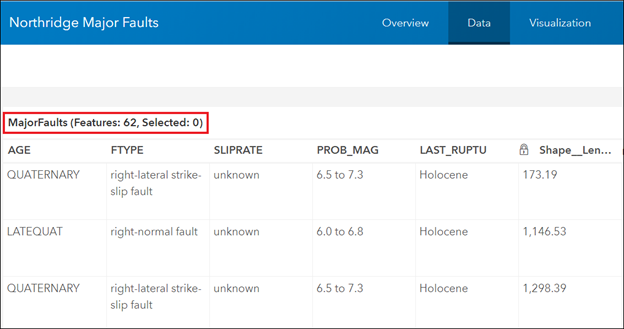
Cause
This issue occurs when filters are applied to the feature layer.
Solution or Workaround
Depending on how the feature layer is viewed, use one of the following methods to resolve the issue.
On the item details page
- In ArcGIS Online, click Content > My Content.
- Browse to the feature layer, click More Options
 , and select View item details.
, and select View item details. - On the item details page, click Visualization.
- In the left panel, under Change the layer's default style, filter, pop-ups and labels., click Filter
 .
. - In the Filter: <layer name> window, on the View tab, click REMOVE FILTER.
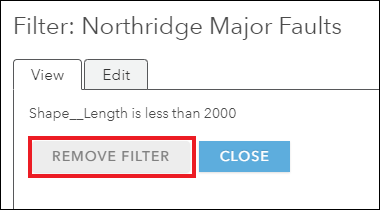
- In the top panel, click Save Layer.
The image below shows all 166 features of the Northridge Major Faults layer displayed on the item details page Data tab.

In Map Viewer
- In ArcGIS Online, click Content > My Content.
- Browse to the feature layer, click More Options
 , and select Open in Map Viewer.
, and select Open in Map Viewer. - In the Contents pane, browse to the feature layer, and click Filter
 .
. - In the Filter: <layer name> window, on the View tab, click REMOVE FILTER.
The image below shows all 166 features of the Northridge Major Faults layer displayed in the attribute table.

Article ID: 000024012
- ArcGIS Online
Get help from ArcGIS experts
Start chatting now

