PROBLEM
Some feature layers are not displayed when configuring webhooks in Microsoft Power Automate
Description
ArcGIS Field Maps and ArcGIS Survey123 support the Microsoft Power Automate webhook provider, enabling interaction across multiple applications. When configuring webhooks, triggering events on feature layers such as changes made to the feature layers must be specified. However, in some cases, some feature layers are not displayed when configuring webhooks.
Cause
- The feature layers are not hosted in ArcGIS Online.
- The hosted feature layers are not owned by the user.
- The connections in Microsoft Power Automate are inactive.
Solution or Workaround
Publish the feature layers as hosted feature layers in ArcGIS Online
Feature layers must be published as hosted feature layers in ArcGIS Online to be used in webhooks. Refer to ArcGIS Online: Publish a feature collection for instructions.
Change ownership of the hosted feature layers
Hosted feature layers owned or shared by other members of an organization are not displayed and cannot be added in webhooks. The user must own the hosted feature layers. To solve the issue, change the ownership of the hosted feature layers. Refer to ArcGIS Online: Change owner for instructions.
Activate the ArcGIS or Survey123 connectors in Microsoft Power Automate
The ArcGIS connector times out after 90 days, while the Survey123 connector times out after 14 days, resulting in hosted feature layers not displaying when attempting to add the layers. These connections must be refreshed by signing in again to ArcGIS Online with ArcGIS Online credentials in Microsoft Power Automate.
- Sign in to Microsoft Power Automate and click the Connections tab.
- On the Connections tab, click More Commands on the existing connection and click Switch account.
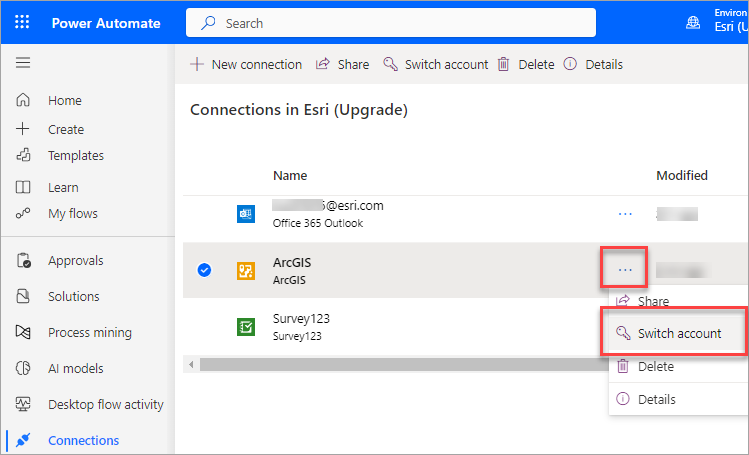
- In the Request for Permission window, ensure the ArcGIS Online credential is specified and click Allow to reconnect to the existing connection.
Article ID: 000031606
- ArcGIS Online
- Third Party Product
- ArcGIS Survey123
- ArcGIS Field Maps Android
- ArcGIS Field Maps iOS
Get help from ArcGIS experts
Start chatting now

