PROBLEM
Selected features of a map image layer are not highlighted in Portal for ArcGIS Map Viewer
Description
In Portal for ArcGIS, when selecting a feature of a map image layer in a Map Viewer web map, the selected feature is not highlighted but the feature's pop-up is displayed, as shown in the image below.
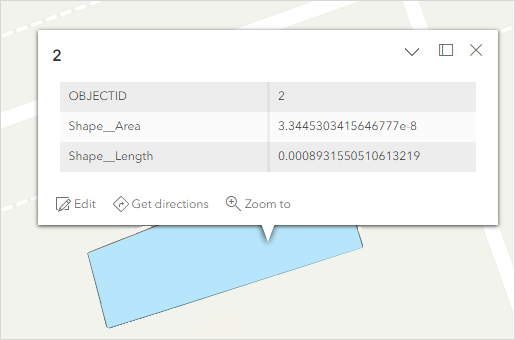
Cause
The Shape field of the feature layer is hidden when it is published as a map image layer to Portal for ArcGIS. Therefore the feature is not highlighted when it is selected in Map Viewer.
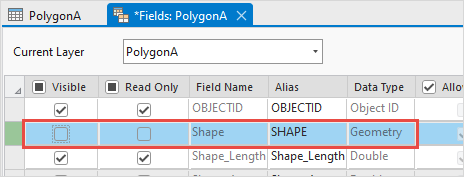
Solution or Workaround
- Open a new project in ArcGIS Pro and connect to the organization's portal. Refer to ArcGIS Pro: Create a project for instructions.
- In the Catalog pane, on the Portal tab, click My Content.
- Browse to and right-click the map image layer. Click Add To Current Map.
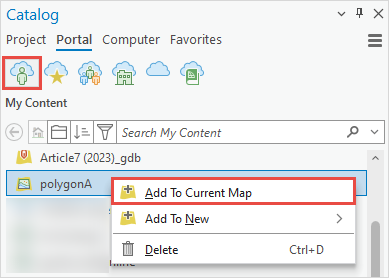
- In the Contents pane, right-click the layer, and click Data Design > Fields.
- In the fields view, in the Visible column, check Visible for the Shape field to turn the field visibility on.
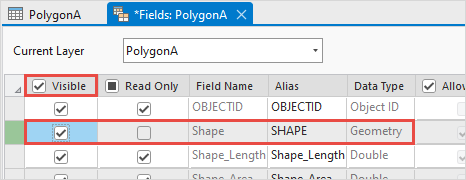
- On the top ribbon, on the Fields tab, click Save.
- Overwrite the layer as the map image layer to Portal for ArcGIS. Refer to ArcGIS Pro: Overwrite a map image layer for more information.
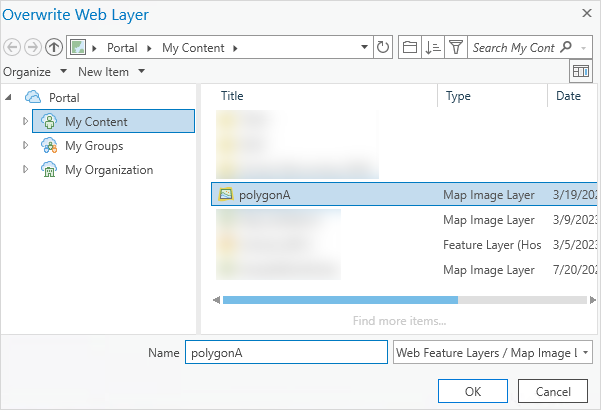
Note: If the Overwrite Web Layer dialog returns a prompt, click OK.
The image below shows the selected feature of the map image layer highlighted in Portal for ArcGIS Map Viewer.
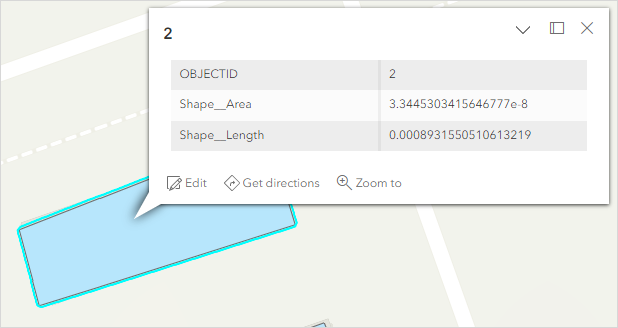
Article ID: 000029832
Software:
- Portal for ArcGIS
- ArcGIS Pro 3 1
- ArcGIS Pro 3 0
Get help from ArcGIS experts
Start chatting now

