PROBLEM
Searching by layer in ArcGIS Explorer web maps does not return the searched features
Description
In ArcGIS Explorer, when searching by layer in web maps, the search results do not display the searched features.
The image below shows the search results of addresses only instead of both of the addresses and features in ArcGIS Explorer.
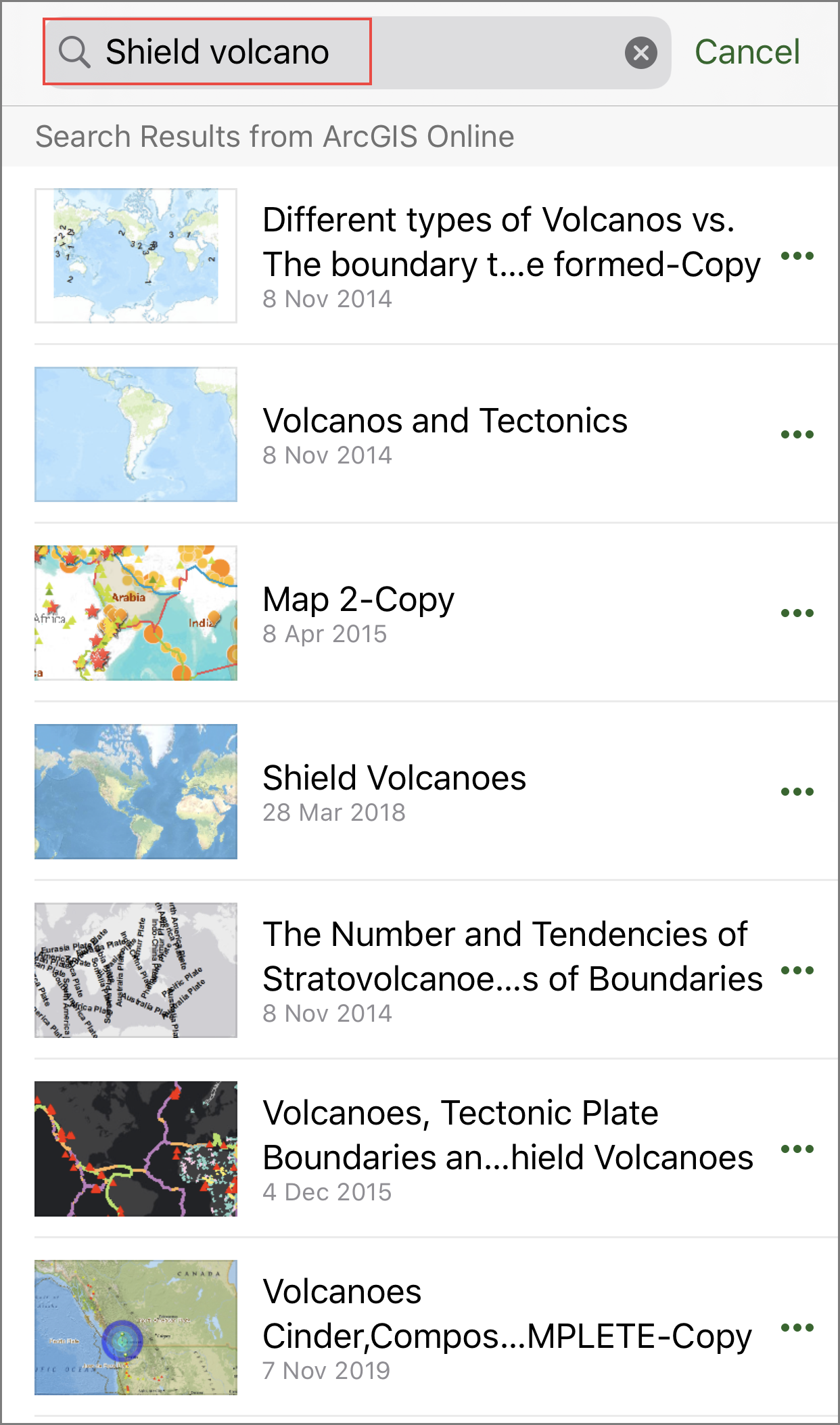
Cause
- The search by layer feature is not enabled in the web map settings in ArcGIS Online.
- The search is not carried out on the web map.
Solution or Workaround
Select one of the options below to resolve depending on the cause.
Enable the search by layer feature in the web map settings in ArcGIS Online
In ArcGIS Online, check the By Layer check box in the Application Settings section of the web map. Refer to ArcGIS Online: Configure feature search for maps for more information.
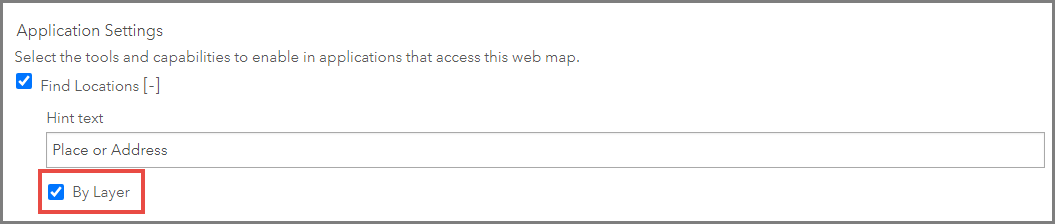
Search for the features in the correct search bar
Search for features within the web map instead of the Search bar in the Maps list page in ArcGIS Explorer.
- In ArcGIS Explorer, tap the web map from the Maps list page.
- In the web map scene, tap the Search icon.
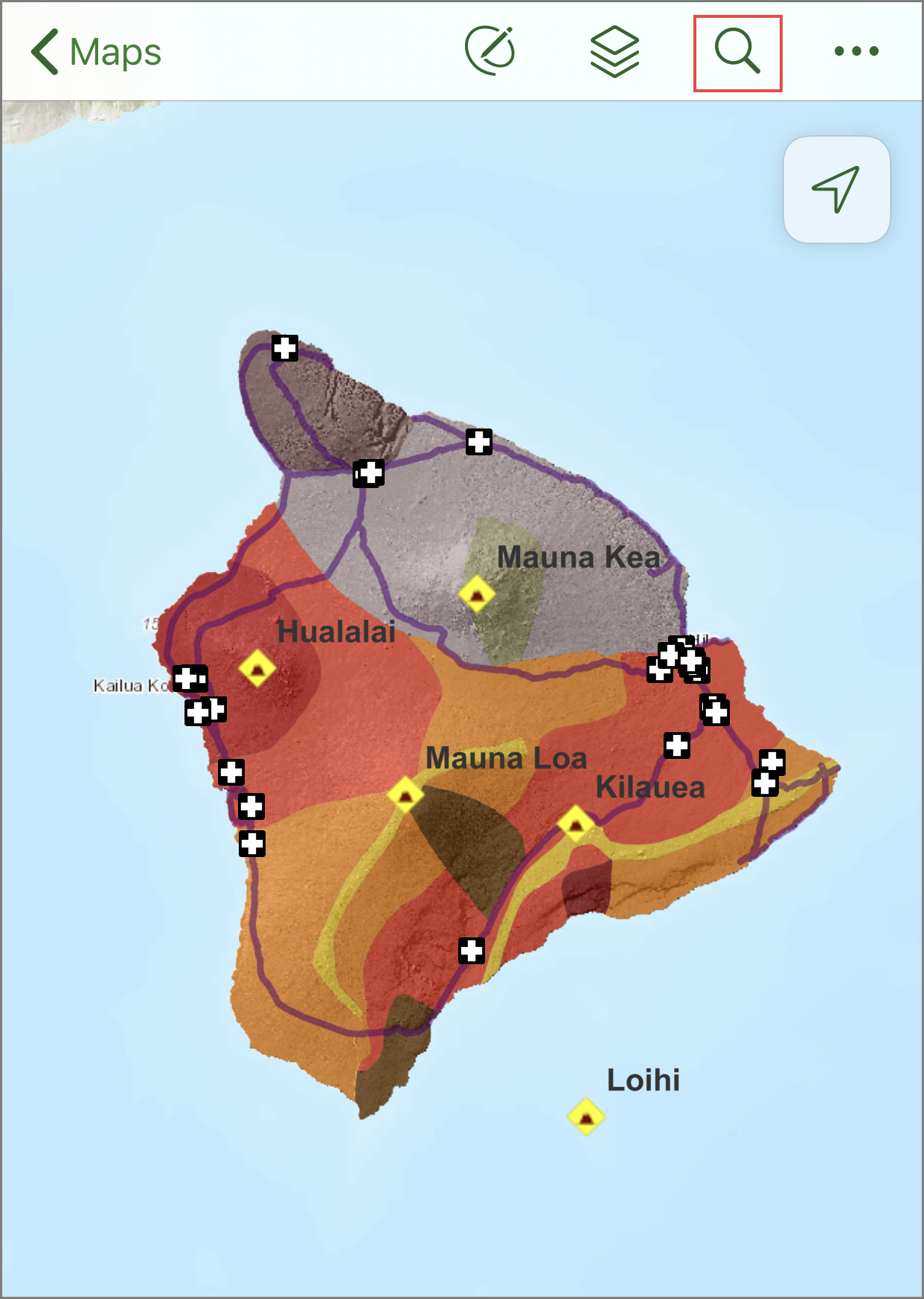
- In the search panel, type the feature in the Search bar. Tap the search key on the keyboard.
Note: The search results are not displayed if the search key is not tapped after typing the feature in the Search bar.
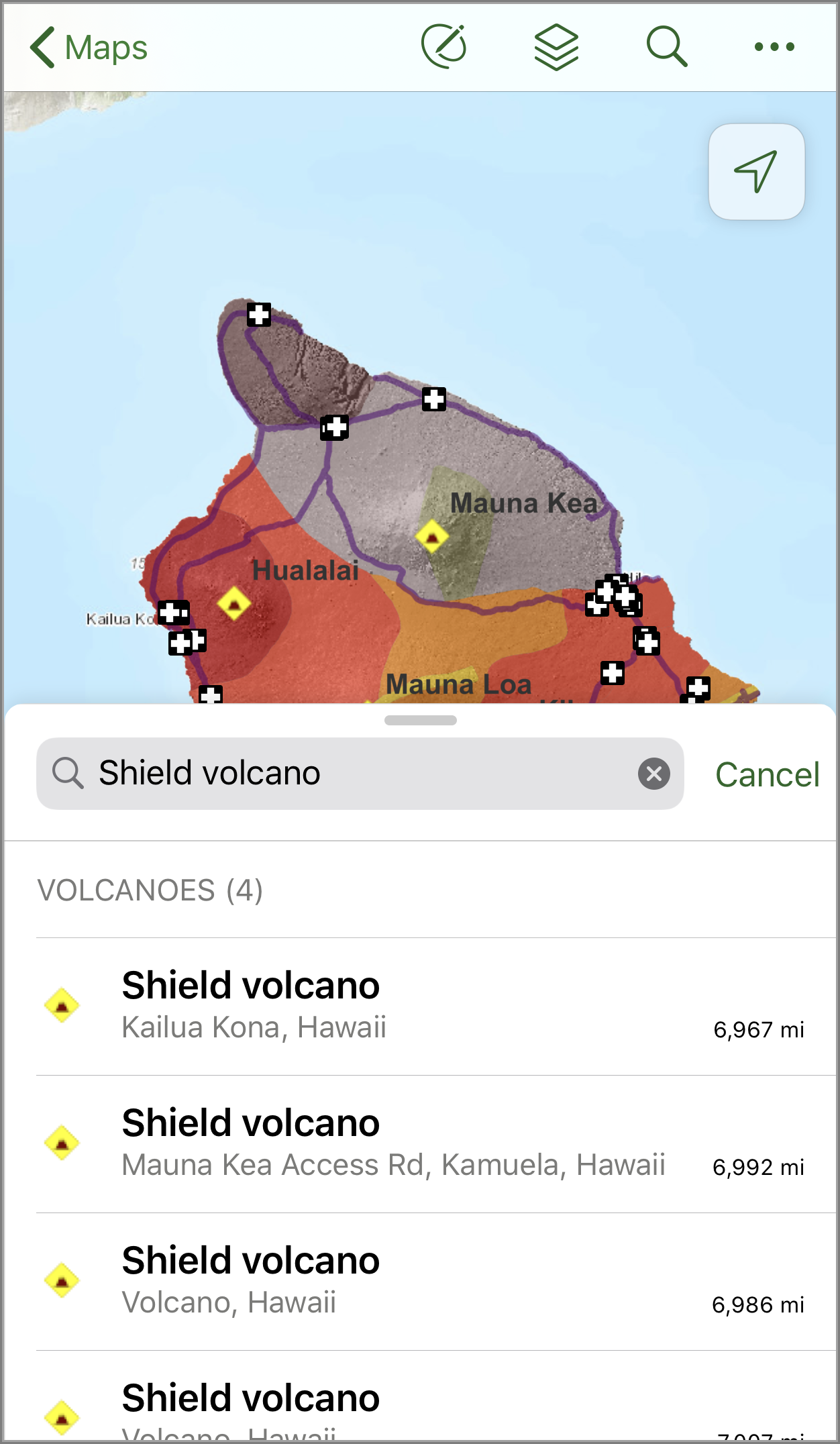
Article ID: 000024045
- ArcGIS Explorer
- ArcGIS Online
Get help from ArcGIS experts
Download the Esri Support App

