PROBLEM
Save settings inactive in ArcGIS Hub
Description
In ArcGIS Hub, users report finding the 'Save settings' button inactive when attempting to save the site settings, preventing changes from being applied. This article provides four workflows to enable the 'Save settings' button, ensuring the site settings can be successfully updated.
The image below shows the 'Save settings' button disabled in ArcGIS Hub.
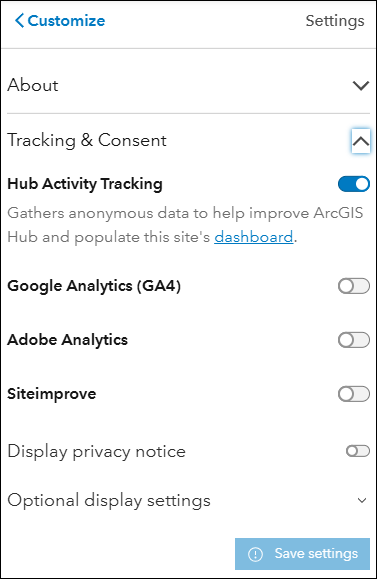
Cause
- The site name contains Unicode characters. When Unicode is present, the error message, "Title must contain only letters, numbers, dashes, and spaces. Unicode characters are not allowed" is returned.
- The site title contains an insufficient number of characters. ArcGIS Hub enforces a minimum character requirement for site titles, and if the title is too short, the system prevents it from being saved.
- Meta tags include invalid entries. If no valid meta tags are present, the error message, "Must contain only one or more valid meta tags. Note that meta tags are void elements and can have only the following attributes: name, content, charset, and lang. Example: <meta name='description' content='This is a description of my page'>" is returned.
- Parameters contain invalid URLs. If an invalid URL is entered, such as one with missing protocols, spaces, unescaped special characters, or incorrect domain formats, the system rejects it, preventing the configuration from being saved.
Note: The error messages may be hidden when configuring settings in other sections. Expand the About or Meta Tags sections to display them.
Solution or Workaround
Remove the Unicode characters from the site name
Remove the Unicode characters from the site name in ArcGIS Hub to enable the 'Save settings' button and allow changes to be saved. Refer to ArcGIS Hub: Site name and summary for instructions.
Unicode characters include symbols, letters, and digits from various writing systems worldwide. The Unicode standard encodes each character with a unique code point, ensuring consistent representation across different devices, platforms, and applications. Unicode supports a vast range of characters, including alphabets, numerals, punctuation marks, emojis, and special symbols. Refer to ArcGIS Pro: A quick tour of Unicode for more information.
Ensure the site title meets the minimum length requirement
Modify the site title in ArcGIS Hub to have a minimum of four characters. Refer to ArcGIS Hub: Site name and summary for more information.
Configure the meta tags in ArcGIS Hub
- Open a site in edit mode. Refer to ArcGIS Hub: Open a site in edit mode for instructions.
- On the site editor page, if necessary, click Customize Toggle
 to open the side panel.
to open the side panel. - In the Customize pane, click Settings.
- Expand Meta Tags. Under Add Meta Tags, enter valid meta tags. Refer to ArcGIS Hub: Configure meta tags for more information.
Enter a valid URL in the required fields
Ensure that all URLs entered in ArcGIS Hub settings follow the correct format.
The image below shows the 'Save settings' button enabled in ArcGIS Hub.
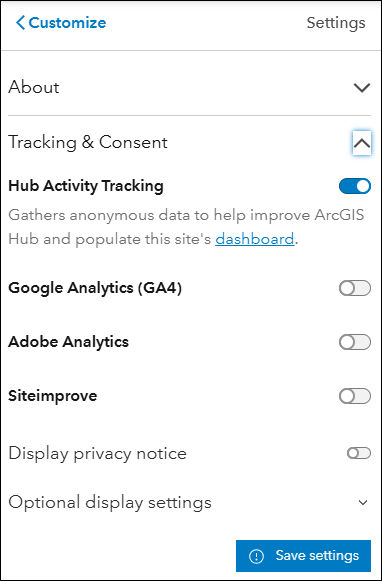
Article ID: 000034562
- ArcGIS Online
Get help from ArcGIS experts
Start chatting now

