PROBLEM
Running the IDW tool with barrier polyline features takes a long processing time
Description
The IDW (Spatial Analyst) tool interpolates a raster surface from an input point feature class. In some instances, using a polyline feature class as a barrier when running the IDW tool on the input points in ArcMap or ArcGIS Pro results in a long processing time.
Cause
When there are a large number of polyline features and vertices in the polyline feature class used as the barrier in the IDW tool, this significantly extends the processing time.
Solution or Workaround
Simplify or reduce the total number of the barrier features to shorten the IDW tool processing time. The number of records in the polyline feature class attribute table can be reduced by dissolving the polyline features based on a field (such as the name of a site) to group them. To reduce the number of vertices, run the Generalize or Simplify Line tool.
- Dissolve the polyline feature class using the Dissolve (Data Management) tool to create a simplified coverage of the features. Optionally, check the checkbox in the Dissolve_Field(s) parameter to dissolve the polyline features based on a specific field.
This tool outputs a new feature class containing the dissolved polyline features.
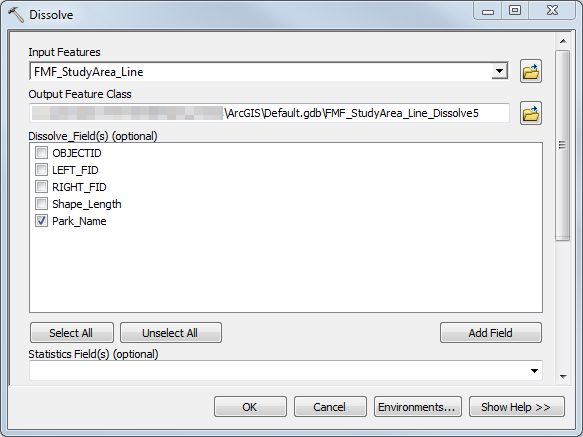
- Generalize or simplify the dissolved polyline feature class using the Generalize or Simplify Line tool. These tools reduce the number of the polyline feature vertices.
Note: The Generalize tool modifies the input data, while the Simplify Line tool provides more parameters and outputs a new simplified line feature class.
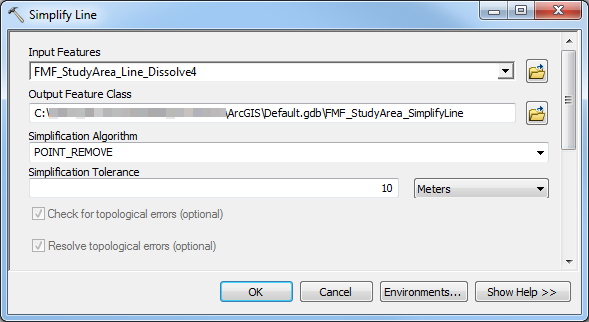
- Run the IDW tool and select the generalized or simplified polyline feature class from Step 2 as the Input barrier polyline features.
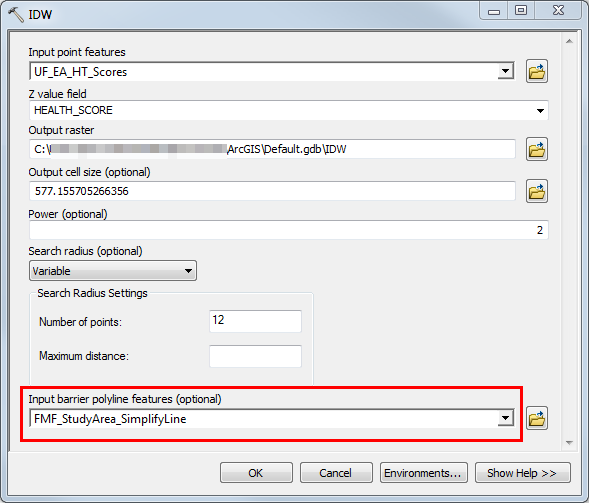
Article ID: 000018818
- ArcMap
- ArcGIS Pro
Get help from ArcGIS experts
Start chatting now

