PROBLEM
Portal for ArcGIS Sign In page interface does not display in Chrome
Description
When using the Chrome browser to sign in to an ArcGIS portal, the sign in section does not display, appearing instead as a broken web element.
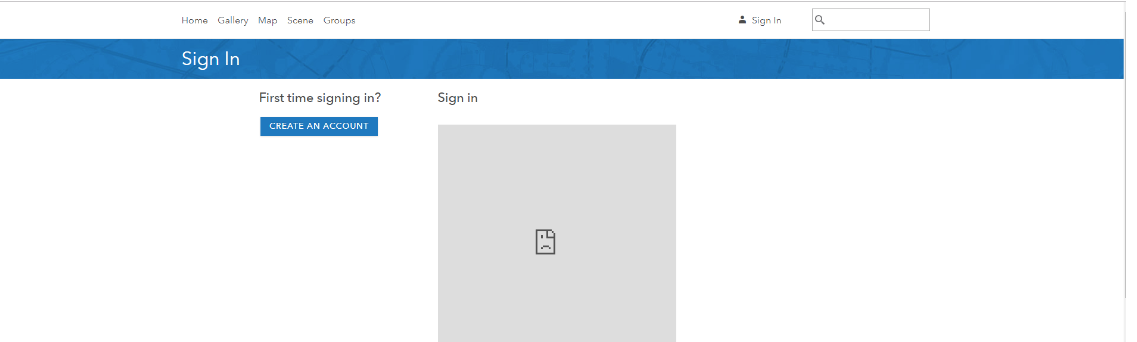
Note: To verify if this is the issue, open the Developer tools of Chrome (F12) to inspect the console. In the Console tab, there should be an error explaining that the section of the interface cannot be displayed due to X-Frame-Options.
Cause
This issue occurs when the value of the X-Frame-Options header is set to SAMEORIGIN on the Web Adaptor.
Solution or Workaround
To resolve issue, perform the following on the machine where the Web Adaptor is installed:- From the Windows Control Panel, navigate to Administrative Tools and run the Internet Information Systems (IIS) Manager.
- Expand the sites on the left pane and click on the affected Portal Web Adaptor.
- On the right pane, under the IIS category, select the HTTP Response Headers option.
- Double click the X-Frame-Options header.
- Replace the values of that field with:
ALLOW-FROM https://portal.domain/webadaptor
- Click OK.
- Open Chrome and navigate to the Sign In page to verify the Sign In page element is loaded.
Article ID: 000019542
Software:
- ArcGIS Online
- Portal for ArcGIS
Get help from ArcGIS experts
Start chatting now

