PROBLEM
Pop-ups are not displayed in the ArcGIS Instant Apps Zone Lookup template
Description
In ArcGIS Instant Apps, pop-ups display information based on either an input address or a click on the map using the geolocation service. The image below shows the pop-ups are not displayed when clicking features in the Zone Lookup template.
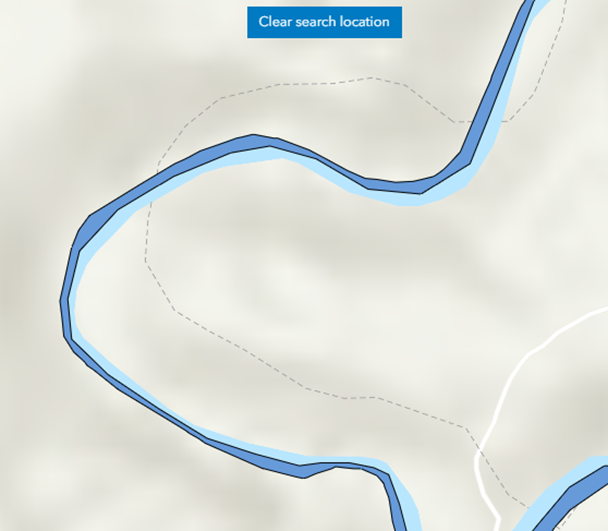
Cause
- The search source of the map is not specified. Thus, it is not possible to locate the features in the map.
- The ‘Features within zone’ type is selected as the search type. Thus, only pop-ups from features within the search zone are displayed if selected; no features are displayed when selected outside of the zone.
Solution or Workaround
Depending on the cause, the following workarounds are applicable.
Add the search source to the map
In the Zone Lookup template, the search results can be refined by two search sources, from layers in the map or locators from the organization. By default, ArcGIS World Geocoding Service is configured as the search source of a map in ArcGIS Instant Apps. Refer to ArcGIS Blog: Refining search capabilities in your Configurable Apps for more information. Follow the workaround below to add the search source to the map. In this example, ArcGIS World Geocoding Service is added as the search source.
- Log in to ArcGIS Instant Apps and click the My Apps tab.
- Browse to the app and click Configure
 .
. - In the configuration panel, click Interactivity.
- In the Interactivity pane, for Search configuration, toggle All sources on and click + Add a source.
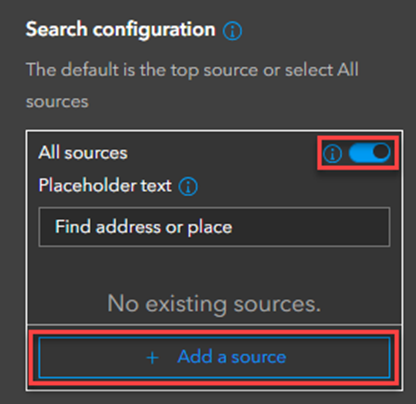
- For Search source, click Locator.
- Expand the Set up source drop-down menu and select From existing locator.
- Click the ArcGIS World Geocoding Service and click Add source.
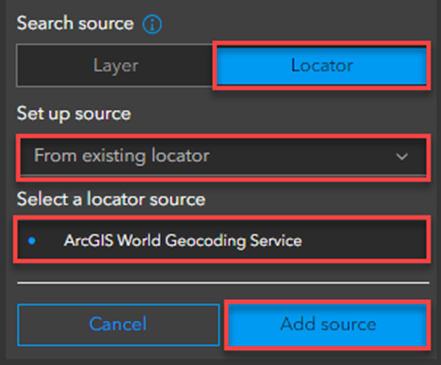
- Click Done and click Publish to save the configuration.
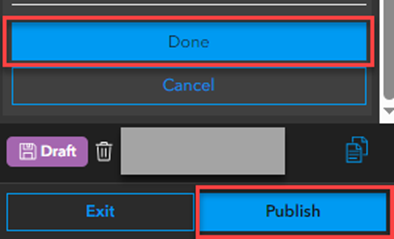
The image below shows the pop-up displayed when clicking a feature.
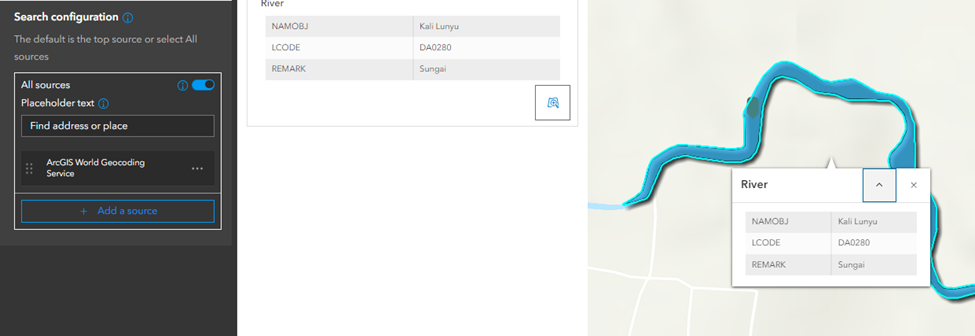
Configure 'For a zone' as the search type
In the Zone Lookup template, select ‘For a zone’ as the search type to display all the features’ pop-ups for all the layers in the map.
- Log in to ArcGIS Instant Apps and click the My Apps tab.
- Browse to the app and click Configure
 .
. - In the configuration panel, click Zone Lookup.
- In the Zone Lookup pane, for Search type, click For a zone.
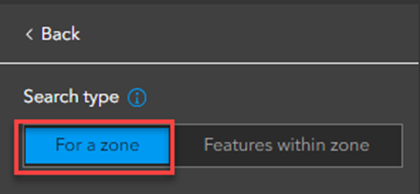
- Click Publish to save the configuration.
The image below shows the pop-up displayed when clicking a feature.
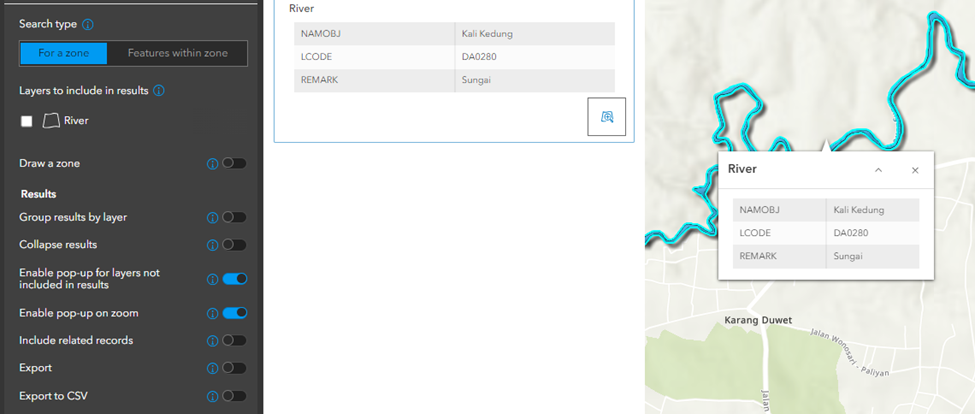
Article ID: 000032320
- ArcGIS Online
- Configurable Web Apps
Get help from ArcGIS experts
Start chatting now

