PROBLEM
Point features captured from ArcGIS QuickCapture are not displayed in ArcGIS Online Map Viewer
Description
After capturing point features using the ArcGIS QuickCapture mobile app, the features are not displayed when viewing in ArcGIS Online Map Viewer.
Cause
- The ‘Editors can’t see any features, even those they add’ option is enabled in ArcGIS Online.
- The visibility of the layer is disabled.
Solution or Workaround
Depending on the cause, use one of the workarounds below.
Disable the 'Editors can't see any features, even those they add' option in ArcGIS Online
- Log in to ArcGIS Online and click Content > My Content.
- Browse to and click the hosted feature layer.
- On the item details page, click the Settings tab.
- Navigate to the Feature Layer (hosted, view) section, under What features can editors see?, click the Editors can only see their own features (requires editor tracking) or Editors can see all features option.
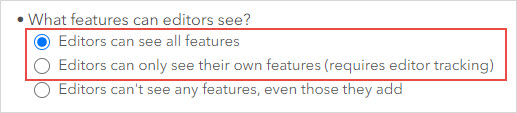
- Click Save.
Enable the visibility of the layer in ArcGIS Online Map Viewer
- Log in to ArcGIS Online and click Content > My Content.
- Browse to the hosted feature layer, click More Options
 and select Open in Map Viewer.
and select Open in Map Viewer. - On the Contents (dark) toolbar, click Layers
 .
. - In the Layers pane, click the layer, and enable the visibility of the layer by turning on the Show layer
 button.
button. - On the Contents toolbar, click Save and open
 > Save.
> Save.
Article ID: 000029982
Software:
- ArcGIS Online
- ArcGIS QuickCapture
Get help from ArcGIS experts
Start chatting now

