PROBLEM
Overwriting hosted feature layers corrupts layer views in the ArcGIS Enterprise portal or ArcGIS Online
Description
When overwriting hosted feature layers in the ArcGIS Enterprise portal or ArcGIS Online using ArcGIS Pro, the associated hosted feature layer views become corrupted. The views display empty tables and a "Data Error" message on the Data tab, despite the hosted feature layer correctly reflecting the updated data.
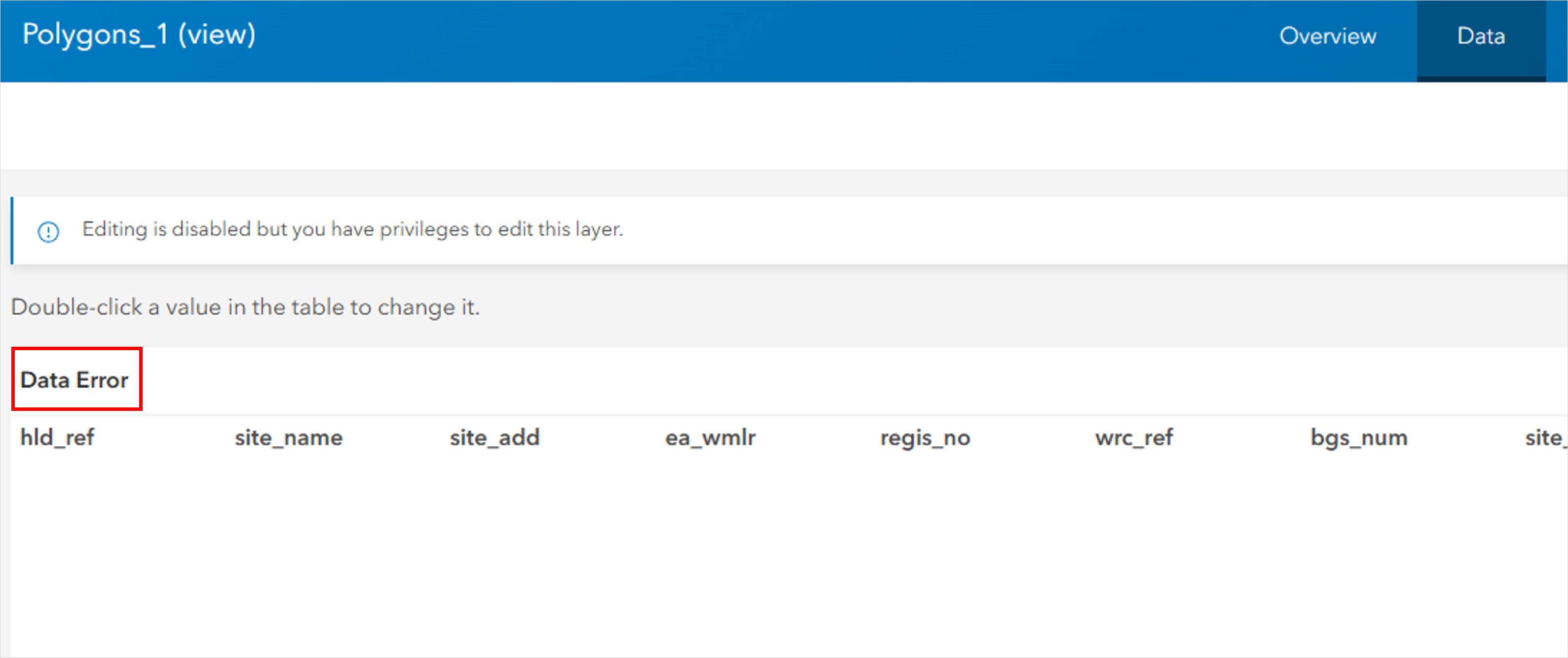
Additionally, the 'Data updated' and 'Schema updated' timestamps on the hosted feature layer view are not updated when the Overwrite Web Layer tool is run. Instead, they retain the original publish date.

Cause
The issue occurs when the layer ID of the feature layer in ArcGIS Pro does not match the layer ID of the corresponding hosted feature layer in the ArcGIS Enterprise portal or ArcGIS Online. To prevent publishing errors, the 'Allow assignment of unique numeric IDs for sharing web layers' setting is enabled in ArcGIS Pro to ensure each layer in the project is assigned a unique layer ID. Refer to ArcGIS Pro: Assign layer IDs for more information.
However, when a new feature class is used to overwrite an existing hosted feature layer, it may be assigned a different layer ID than the original. This mismatch breaks feature layer views and corrupts associated services.
Solution or Workaround
To restore the layer view data, verify the layer ID of the hosted feature layer to overwrite, and manually assign the same layer ID to the corresponding feature layer in ArcGIS Pro.
- Locate the layer ID of the hosted feature layer through the REST endpoint.
- Open the item page of the hosted feature layer view in the ArcGIS Enterprise portal or ArcGIS Online.
- On the Overview tab, under Layers, select the preferred sublayer.
- Scroll to the URL section and click View to open the layer's REST endpoint.
- In the ArcGIS REST Services Directory window, locate the layer ID displayed next to the layer name. In this example, the layer ID is 0.

- In ArcGIS Pro, manually assign the correct layer ID to the feature layer to overwrite. Refer to ArcGIS Pro: Author layers and stand-alone tables with static IDs for instructions.
- Overwrite the hosted feature layer. Refer to ArcGIS Pro: Overwrite a web feature layer for instructions.
Article ID: 000035909
- ArcGIS Pro
- ArcGIS Online
- ArcGIS Enterprise
Get help from ArcGIS experts
Start chatting now

